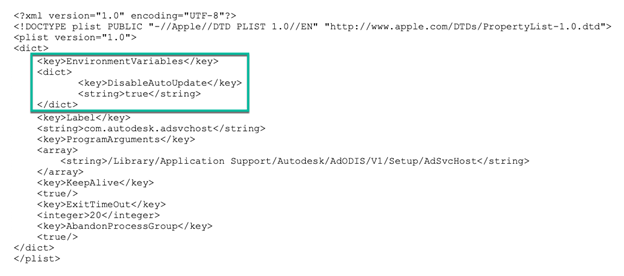Solution:
To quickly deliver critical defect fixes, we're including automatic updates for select components for our products (2023 or later). These component updates will not have an impact on your ability to access products or data.
What is Updating?
There are four components that update on a regular basis, usually quarterly unless there is a defect that we need to address quickly. You may not have all of these, depending on the product installed on your device.
- Autodesk Genuine Service
- Location: %PROGRAMDATA%\Autodesk\Genuine Service\
- Autodesk Installer
- Location: %PROGRAMFILES%\Autodesk\AdODIS\V1\
- Autodesk Licensing
- Location: %PROGRAMFILES(x86)%\Common Files\Autodesk Shared\AdskLicensing\
- Autodesk Interoperability Manager (for Revit and Inventor files)
- Location: %PROGRAMFILES%\Common Files\Autodesk Shared\Hive\
How do Components install and Update?
We may update these components when a critical security issue is addressed, or a critical defect fix is needed. When a critical update is available, you can download these updates manually and install them on your device or in your company prior to the automatic update. You will see a notice in Autodesk Account up to 7 days prior to the automatic update starting, with a link to the Release Notes. The Release Notes will have a link to download the update.

The automatic updates occur over an approximately six-week period in progressively increasing percentages of users. The users are selected at random. After six weeks, we will stop installing updates automatically, and updates for those components will be included in any subsequent product installs.
When component updates are installing, you might see these services running in your Task Manager:
- AdskAccessServiceHost.exe
- AdskAccessService.exe
- AdskUpdateCheck.exe
- AdskInstallerUpdateCheck.exe
These lightweight services are installed as part of the product install and require administrator permission. Subsequent updates do not require admin privileges. These services are very lightweight and do not consume significant resources.
How can I disable these updates and their services?
We strongly recommend that you continue to allow automatic updates for these components to ensure a stable and secure environment. In some cases, for example, offline networks, updates might not be downloaded anyway, and it is reasonable to disable the updates of these components. In dark sites, these services will be disabled automatically.
To disable updates of these components, use the following instructions applicable to your operating system.
Windows
- Open the Registry Editor in Windows.
- Browse to "HKLM\SOFTWARE\Autodesk\ODIS". If the "ODIS" key doesn't exist, create it.
- Create a new "DWORD (32-bit) Value" with:
Name: DisableAutoUpdate
Value: 1
Mac
- Edit the plist file for AdScdHost:
open @/Library/LaunchDaemons/com.autodesk.adsvchost.plist
- Add the highlighted section below to add the environment variable"
- Save the plist file.
- Restart the service with the following commands:
launchctl stop /Library/LaunchDaemons/com.autodesk.adsvchost.plist
launchctl unload /Library/LaunchDaemons/com.autodesk.adsvchost.plist
launchctl load /Library/LaunchDaemons/com.autodesk.adsvchost.plist
launchctl start /Library/LaunchDaemons/com.autodesk.adsvchost.plist
Linux
- You can override the default configuration for the AdSvcHOST by creating an override file:
sudo systemctl edit adsvchost
- This will create a directory "@/etc/system/system/adsvchost.service.d" and configuration override file "override.conf".
- Add the environment variable to the file:
[Service]
Environment="DisableAutoUpdate=true"
- Stop and restart the service daemon
sudo systemctl restart adsvchost