& Construction

Integrated BIM tools, including Revit, AutoCAD, and Civil 3D
& Manufacturing

Professional CAD/CAM tools built on Inventor and AutoCAD

Integrated BIM tools, including Revit, AutoCAD, and Civil 3D

Professional CAD/CAM tools built on Inventor and AutoCAD
Autodesk Support
Feb 21, 2025
Products and versions covered
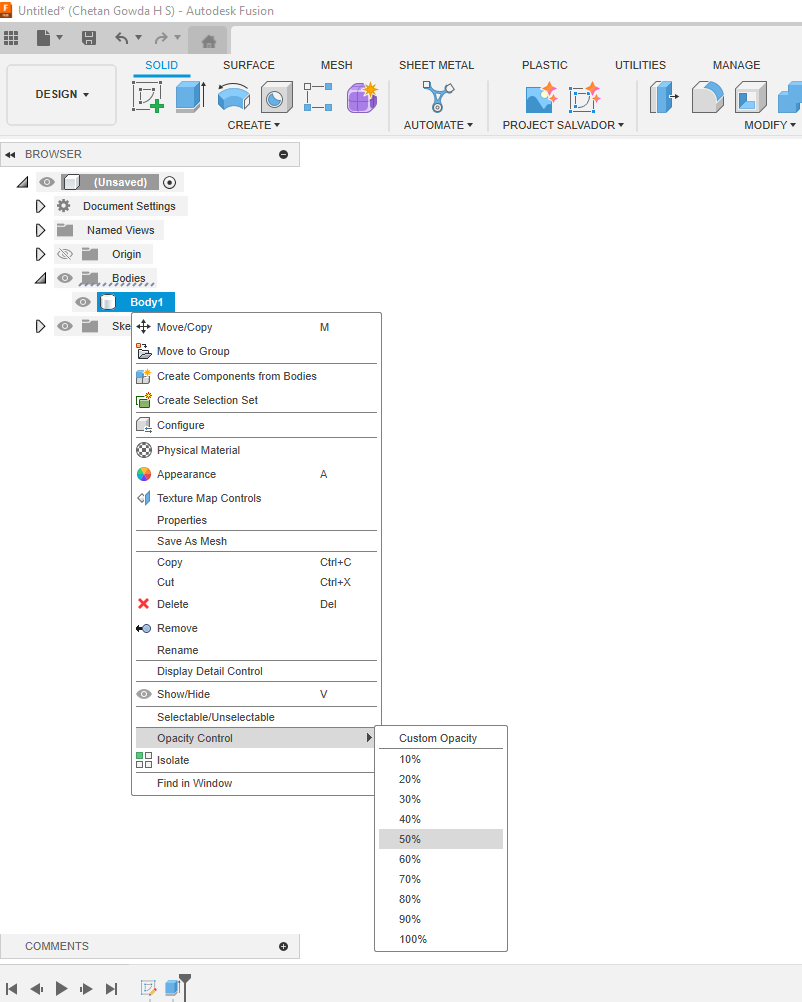
Some materials/appearances such as glass, will cause the model to appear as opaque. To adjust these values, select Manage Materials from the Modify menu in Fusion.
Note: If the design uses components and Active Component Visibility is turned on, opacity controls for inactive components override opacity controls for bodies.
To change this, please follow the instructions in this article: Changing the opacity of a body does not work in Fusion 360
Was this information helpful?
The Assistant can help you find answers or contact an agent.
What level of support do you have?
Different subscription plans provide distinct categories of support. Find out the level of support for your plan.
How to buy
Privacy | Do not sell or share my personal information | Cookie preferences | Report noncompliance | Terms of use | Legal | © 2025 Autodesk Inc. All rights reserved