& Construction

Integrated BIM tools, including Revit, AutoCAD, and Civil 3D
& Manufacturing

Professional CAD/CAM tools built on Inventor and AutoCAD

Integrated BIM tools, including Revit, AutoCAD, and Civil 3D

Professional CAD/CAM tools built on Inventor and AutoCAD
Autodesk Support
Jan 21, 2025
Products and versions covered
How to assign a coordinate system in a Map 3D or Civil 3D drawing.
To assign coordinate systems in Map 3D or Civil 3D, follow the any of the methods:
Open the Settings tab in the Toolspace.
Right-click on the DWG and "Edit drawing settings".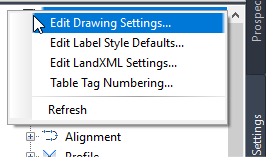
Select a projection and coordinate system on the first tab of the dialog.
Type MAPCASSIGN in the command line and press enter.
The Coordinate System - Assign dialog window will open.
Search for and select the desired coordinate system.
Click Assign, then Close.
Type MAPSTATUSBAR in the command line and switch it on.
The status bar of Map 3D will appear in the menu at the bottom of the Civil 3D program.
Use the drop-down list in the user interface to assign a coordinate system to the DWG.
Type MAPCSLIBRARY in the command line.
The coordinate system library opens.
Select a coordinate system from the list to assign it to the DWG.
Type ADESETCRDSYS in the command line and select a coordinate for one or many drawings; or in Map Task Pane > Map Explorer tab > right-click the drawing name > select Coordinate System
Was this information helpful?
The Assistant can help you find answers or contact an agent.
What level of support do you have?
Different subscription plans provide distinct categories of support. Find out the level of support for your plan.
How to buy
Privacy | Do not sell or share my personal information | Cookie preferences | Report noncompliance | Terms of use | Legal | © 2025 Autodesk Inc. All rights reserved