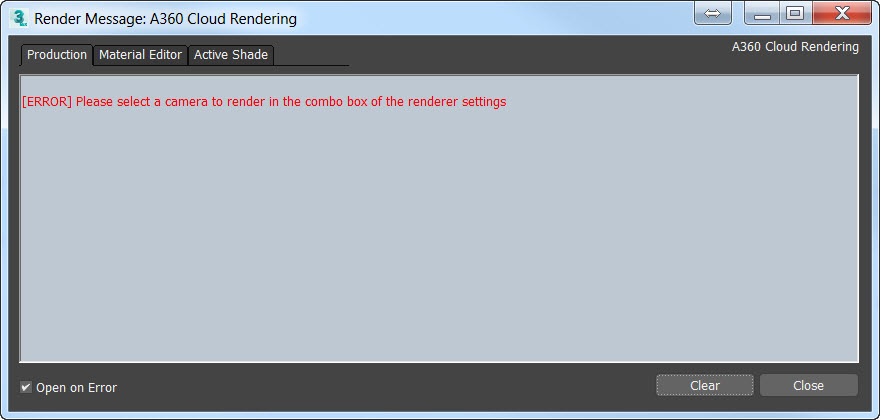Solution:
A360 is a cloud rendering service provided by Autodesk to enable offline rendering while continuing to work on a local PC. Here are guidelines for how to prepare and submit 3ds Max scenes to this service successfully.
Output Types and Sizes
Currently A360 Cloud Rendering is for still images only -- it does not render animations. If a scene is animated, A360 will only render the current frame selected in the Timeline. However, the render feature can output images to create turntable-style animations of a model for presentations.
In the 3ds Max Render panel, there are several output types to choose from, including the default Still Images. The A360 Output Types include:
- Still Images
- Interactive Panorama
- Preview Solar Study (Available only in 3ds Max 2016 and 2017)
- Solar Study (Available only in 3ds Max 2016 and 2017)
- Illuminance
A360 Cloud Rendering can save images as one of three File Formats:
Render Quality selection includes the following selection, most of which will use 1 Cloud Credit per image:
- Draft (does not cost any Autodesk Cloud Credits)
- Standard
- High
- Best
The largest resolution size for a given image rendered in A360 Cloud Rendering is:
4000x4000 pixels.
Check Scene Compatibility
Use the "Test Scene Compatibility" button to check the state of the current 3ds Max scene to eliminate potential render errors before submitting the scene. These errors can range from having "Unsupported Materials" applied within the scene to geometry issues within specific models.
Generally, the errors or warnings will explicitly state which map, object, or material ID is causing an error when checking the scene compatibility or at the time of upload to the A360 Cloud Rendering Service. Please review and resolve any warnings or errors before sending renders to the cloud.
Select a Camera
A camera must be selected to send a render to the cloud. If no camera is selected and a render is submitted, the following error will appear.
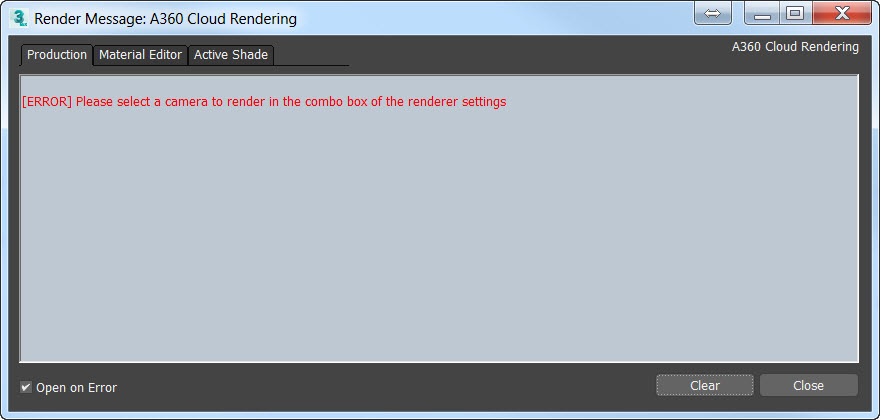
Get Email Updates
Checkbox options are available within the A360 Render Setup dialog to choose to receive email updates once a render is complete or to open the A360 Gallery when a render is submitted.

Supported Lights and Cameras for A360
Supported Light types for cloud rendering in 3ds Max includes:
- Photometric lights
- mr Sun and mr Sky are supported in Daylight Systems (Available only in 3ds Max 2016-2018 due to the discontinuation of the Nvidia Mental Ray render engine).
Note: The mr Sky Portal, although classified as a Photometric Light, is unsupported due to the nature of the light functionality itself.
Supported Camera types for cloud rendering in 3ds Max include:
- Standard Target and Free cameras
- Physical camera
Note: The A360 cloud renderer does not support effects. Depth-of-Field, Motion Blur, or Bokeh effects will not render in the cloud.
Supported Materials
The following chart shows the materials that are and are not supported by the A360 renderer:
| Supported Materials | Unsupported Materials |
| Autodesk Materials | Physical Material |
| Arch & Design (A&D) Material | V-Ray Materials |
| Standard Material | Arnold Materials |
| | Other non-physically based materials |
Bitmap textures are supported in A360, however the following map types are not supported and will not render:
- Procedural maps like Noise and Marble will cause errors uploading, as A360 does not have an equivalent for them.
- Some map types like Mix and Tiles may need to be replaced with alternate map types.
- Material transforms for Bitmaps (animated UV coordinates, for example) are not supported.
A more detailed outline of the features, options and compatibility support using A360 Cloud Rendering with 3ds Max can be viewed in the article:
Using the Autodesk A360 Cloud Rendering Service in 3ds Max.