& Construction

Integrated BIM tools, including Revit, AutoCAD, and Civil 3D
& Manufacturing

Professional CAD/CAM tools built on Inventor and AutoCAD

Integrated BIM tools, including Revit, AutoCAD, and Civil 3D

Professional CAD/CAM tools built on Inventor and AutoCAD
Autodesk Support
Feb 4, 2025
Products and versions covered
View prints lighter than expected with warning that Revit will use raster printing rather than vector printing.
When printing a view or sheet, the following warning may appear:
Printing - Setting Changed for Shaded Views
Revit will use raster printing because this view uses shading, shadows, point clouds, sketchy lines, depth cueing or gradients.
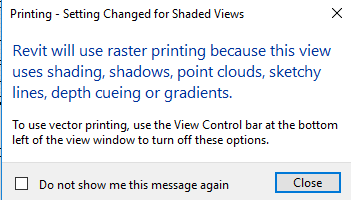
Shading, shadows, point clouds, sketchy lines, depth cueing or gradients are used in the view(s) or sheet(s) being printed. This forces Revit to use raster printing instead of vector printing, which is the default.
To use vector printing:
Alternatively, to maintain raster printing but have halftone or underlay elements print darker, adjust the brightness of halftone items in the Halftone/Underlay settings under Manage > Additional Settings > Halftone/Underlay. See this Help page for more detail: Define Halftone/Underlay Settings | Autodesk
If the information above does not lead to a solution, see the following article with information on other printing issues:
Was this information helpful?
The Assistant can help you find answers or contact an agent.
What level of support do you have?
Different subscription plans provide distinct categories of support. Find out the level of support for your plan.
How to buy
Privacy | Do not sell or share my personal information | Cookie preferences | Report noncompliance | Terms of use | Legal | © 2025 Autodesk Inc. All rights reserved