& Construction

Integrated BIM tools, including Revit, AutoCAD, and Civil 3D
& Manufacturing

Professional CAD/CAM tools built on Inventor and AutoCAD

Integrated BIM tools, including Revit, AutoCAD, and Civil 3D

Professional CAD/CAM tools built on Inventor and AutoCAD
Autodesk Support
Mar 15, 2025
Products and versions covered
When opening a cloud workshared model in Revit the following messages appear:
Your local file is not compatible with the central model.
This could be due to an upgrade to a newer version of Revit or because the central model was substituted with an unrelated model using the same name or because the central model was restored from a previous version. You must create a new local file and copy/paste any changes made to your original local file into the new model.
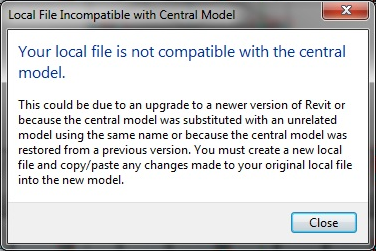
Follow the steps in the following article to recreate the collaboration and Cefcache: How to clear a corrupt/damaged cloud workshared model or outdated link from the system in Revit
Was this information helpful?
The Assistant can help you find answers or contact an agent.
What level of support do you have?
Different subscription plans provide distinct categories of support. Find out the level of support for your plan.
How to buy
Privacy | Do not sell or share my personal information | Cookie preferences | Report noncompliance | Terms of use | Legal | © 2025 Autodesk Inc. All rights reserved