& Construction

Integrated BIM tools, including Revit, AutoCAD, and Civil 3D
& Manufacturing

Professional CAD/CAM tools built on Inventor and AutoCAD

Integrated BIM tools, including Revit, AutoCAD, and Civil 3D

Professional CAD/CAM tools built on Inventor and AutoCAD
Autodesk Support
Nov 15, 2024
Products and versions covered
Users reported that when plotting to PDF, printing to a physical printer, or publishing from AutoCAD, object lineweights display thicker, thinner, darker, or lighter than displayed in the drawing.
Previewing the plot shows the same issue.
Alternatively try one or more of the following to resolve the issue:
Lines that are either parallel or close together, will display as one thick line. This depends on the overall scale of the printed content and if the distance between the lines exceeds that of their overall lineweight.
This means the smaller the scale of a printed drawing the higher the chance that individual lines will display as one thick line in a PDF or physical output.
Prove it by zooming in closely to the affected line(s).
This might be due to lineweight display being deactivated:
In the Plot or Page Set up dialogue window, turn off the following two settings:
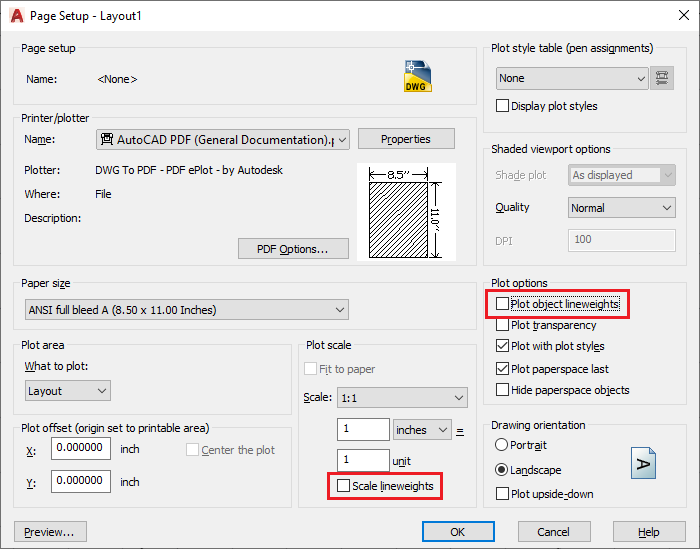
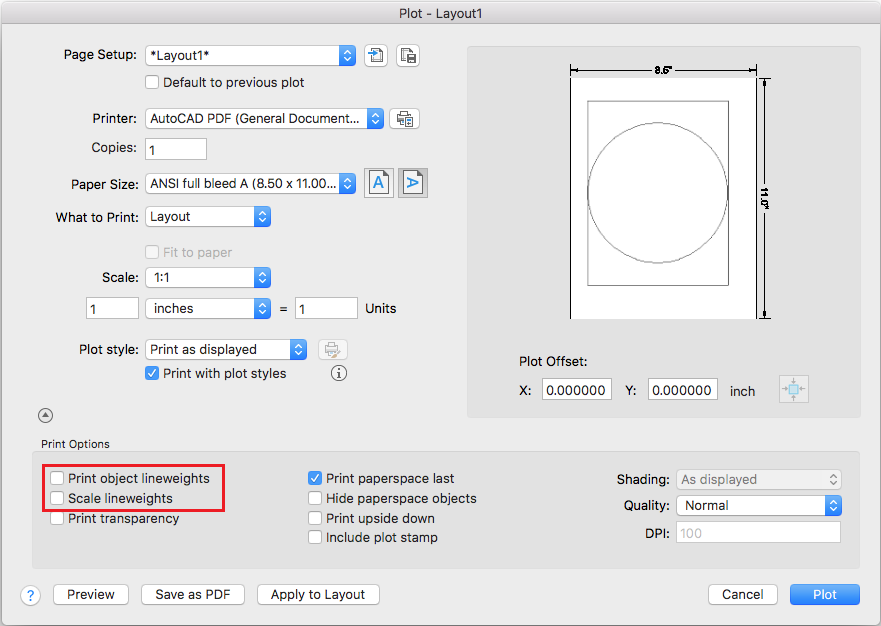
 Layers Panel
Layers Panel  Layer Properties.
Layer Properties. 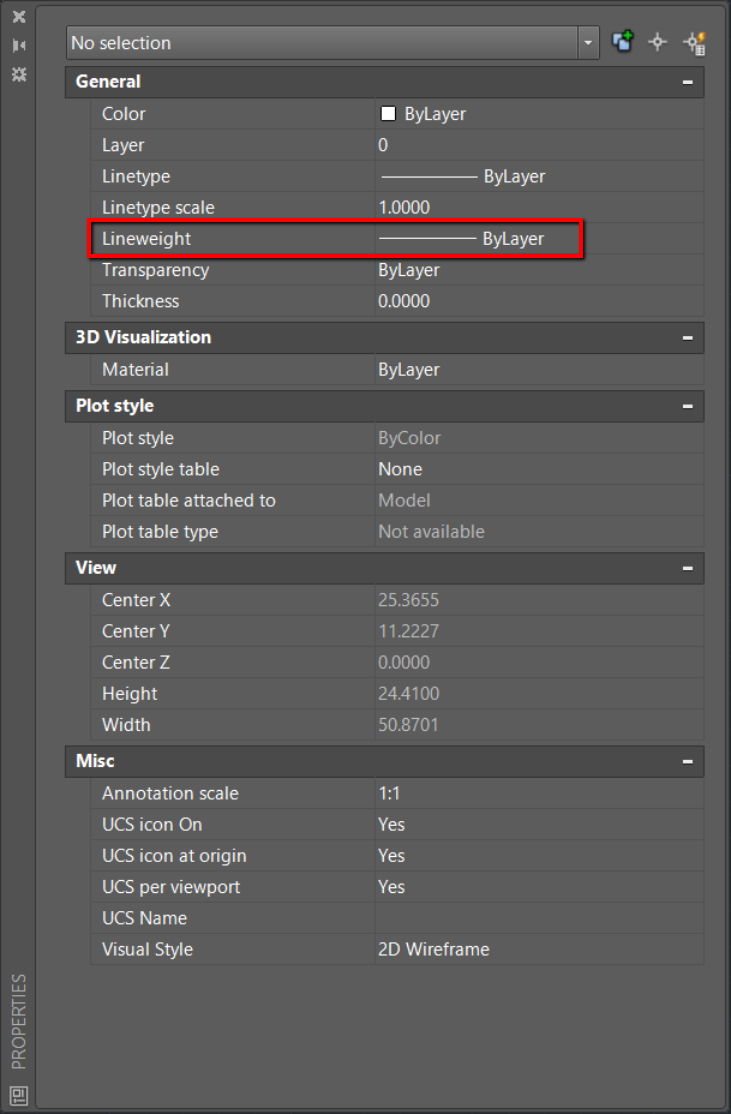
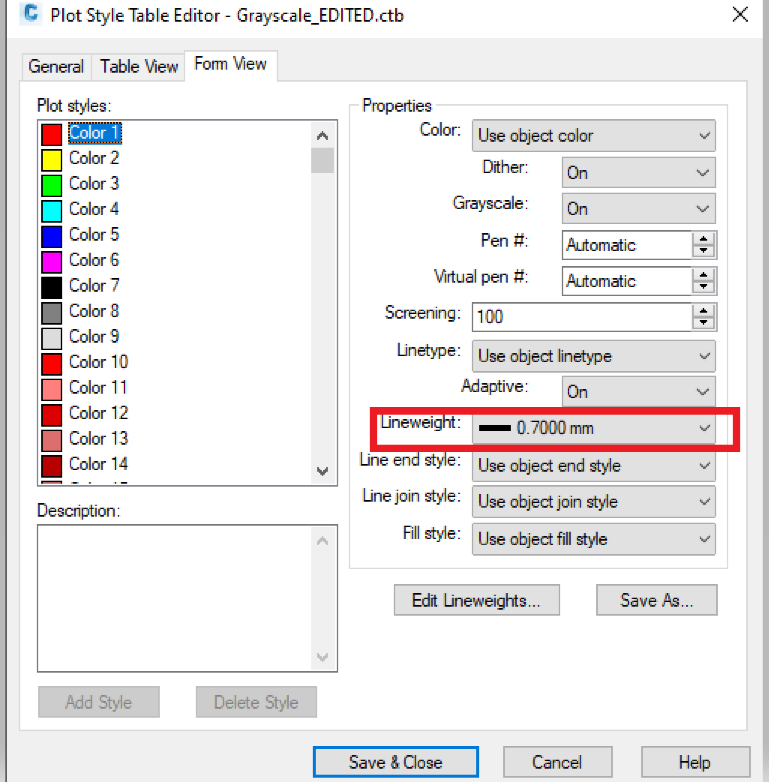
Was this information helpful?
The Assistant can help you find answers or contact an agent.
What level of support do you have?
Different subscription plans provide distinct categories of support. Find out the level of support for your plan.
How to buy
Privacy | Do not sell or share my personal information | Cookie preferences | Report noncompliance | Terms of use | Legal | © 2025 Autodesk Inc. All rights reserved