& Construction

Integrated BIM tools, including Revit, AutoCAD, and Civil 3D
& Manufacturing

Professional CAD/CAM tools built on Inventor and AutoCAD

Integrated BIM tools, including Revit, AutoCAD, and Civil 3D

Professional CAD/CAM tools built on Inventor and AutoCAD
Autodesk Support
Jan 13, 2025
Products and versions covered
Users reported that when viewing models in BIM 360 or ACC (Autodesk Construction Cloud), and the "Issues" section is selected from the side menu, the issues never appear and get stuck in a continuous load:
The "Create Issue" button is also dimmed when viewing model clashes:
This issue can be caused by one of the following:
The Issue Types for Coordination are set to Inactive:
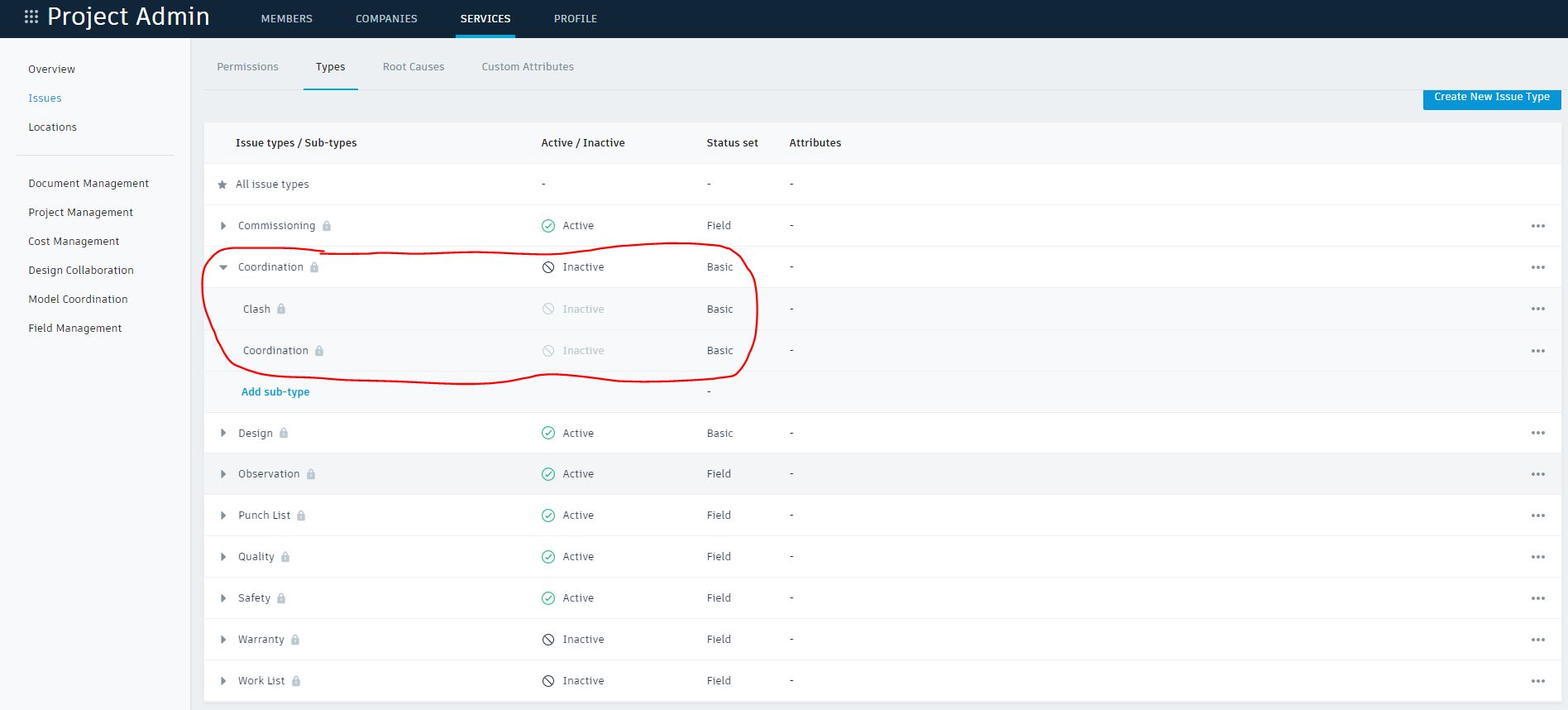
The user only has View permissions for issues.
To resolve this issue, try one of the following:
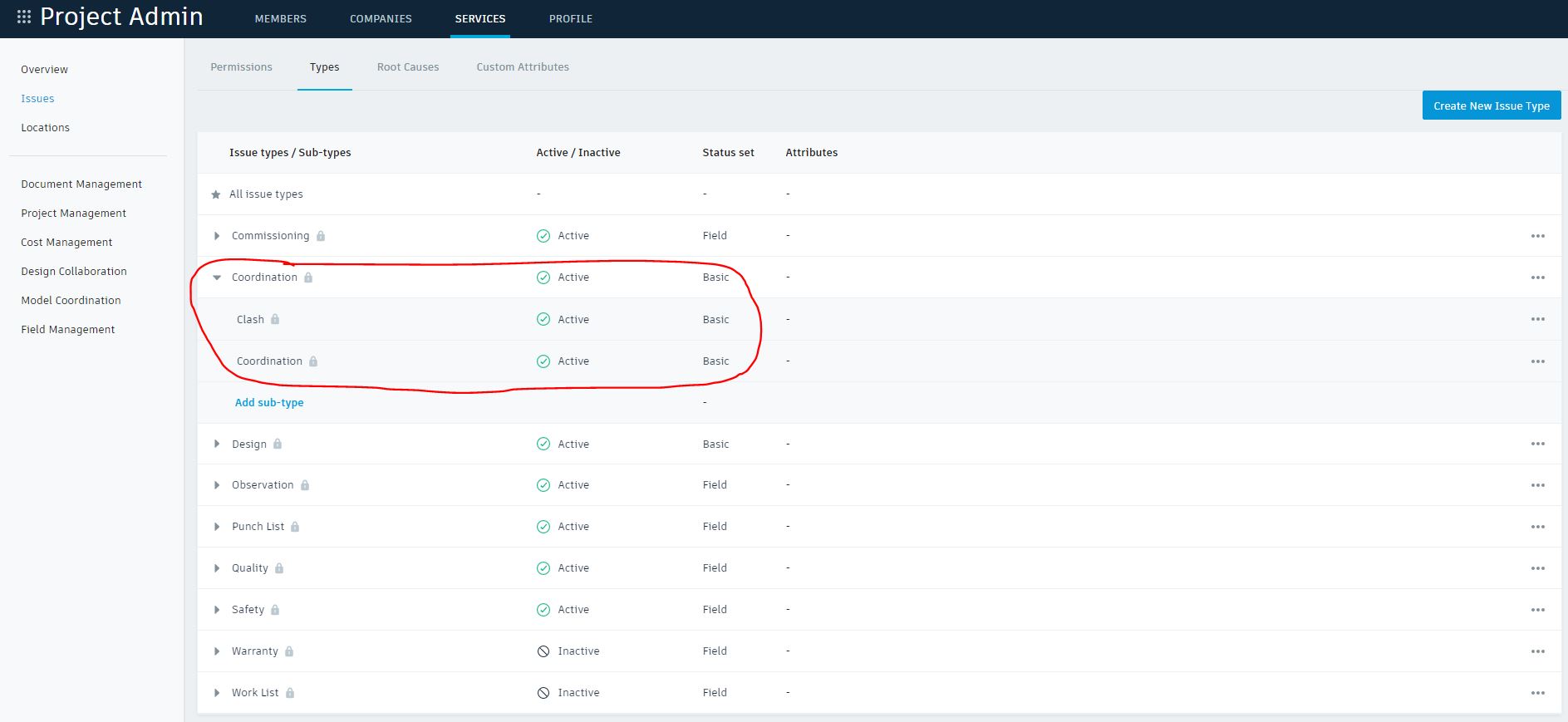
Check the number of clashes. Review the model and object included in the clash and try reducing this. Example: Use model opt-out or object exclusions.
Was this information helpful?
The Assistant can help you find answers or contact an agent.
What level of support do you have?
Different subscription plans provide distinct categories of support. Find out the level of support for your plan.
How to buy
Privacy | Do not sell or share my personal information | Cookie preferences | Report noncompliance | Terms of use | Legal | © 2025 Autodesk Inc. All rights reserved