& Construction

Integrated BIM tools, including Revit, AutoCAD, and Civil 3D
& Manufacturing

Professional CAD/CAM tools built on Inventor and AutoCAD

Integrated BIM tools, including Revit, AutoCAD, and Civil 3D

Professional CAD/CAM tools built on Inventor and AutoCAD
Autodesk Support
Mar 31, 2025
Products and versions covered
You tried to perform a network deployment, but the installations failed with the following error message displayed either on screen or in the deployment log file:
This installation package could not be opened. Verify that the package exists and that you can access it, or contact the application vendor to verify that this is a valid Windows Installer package.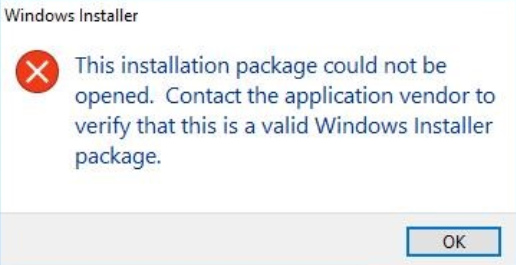
Installation aborted, Result=1619
In some cases, client installations from this same deployment had been successful in the past.
Autodesk product deployments are not designed to be moved after they have been created. They should be created using Windows UNC paths (for example, \\server\share).
Follow the instructions below -
Note: The paths specified in steps 4 and 5 must be accessible to the user and computer initiating the client installation.
It is strongly recommended that you use UNC paths (for example, \\server\share) instead of drive mappings (for example, N:\).
Was this information helpful?
The Assistant can help you find answers or contact an agent.
What level of support do you have?
Different subscription plans provide distinct categories of support. Find out the level of support for your plan.
How to buy
Privacy | Do not sell or share my personal information | Cookie preferences | Report noncompliance | Terms of use | Legal | © 2025 Autodesk Inc. All rights reserved