& Construction

Integrated BIM tools, including Revit, AutoCAD, and Civil 3D
& Manufacturing

Professional CAD/CAM tools built on Inventor and AutoCAD

Integrated BIM tools, including Revit, AutoCAD, and Civil 3D

Professional CAD/CAM tools built on Inventor and AutoCAD
Autodesk Support
Dec 5, 2024
Products and versions covered
After installing an Autodesk software product, launching the program and attempting to sign in, a message appears.
Trial Expired
Your trial has ended
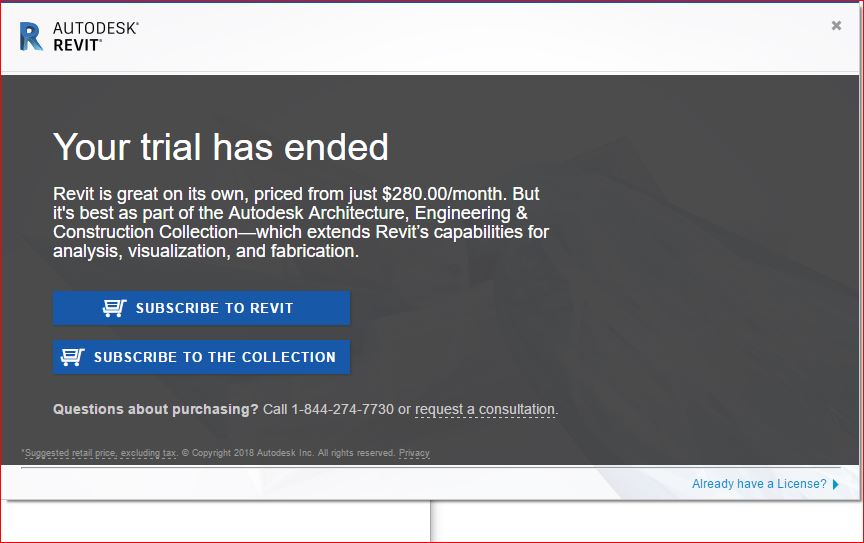
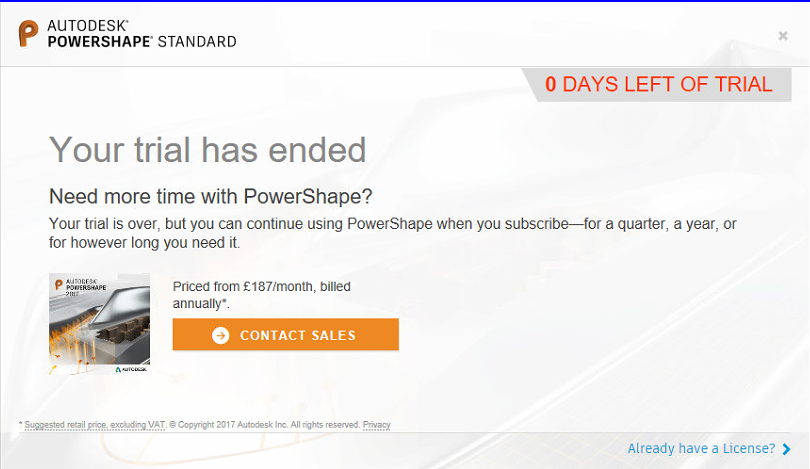
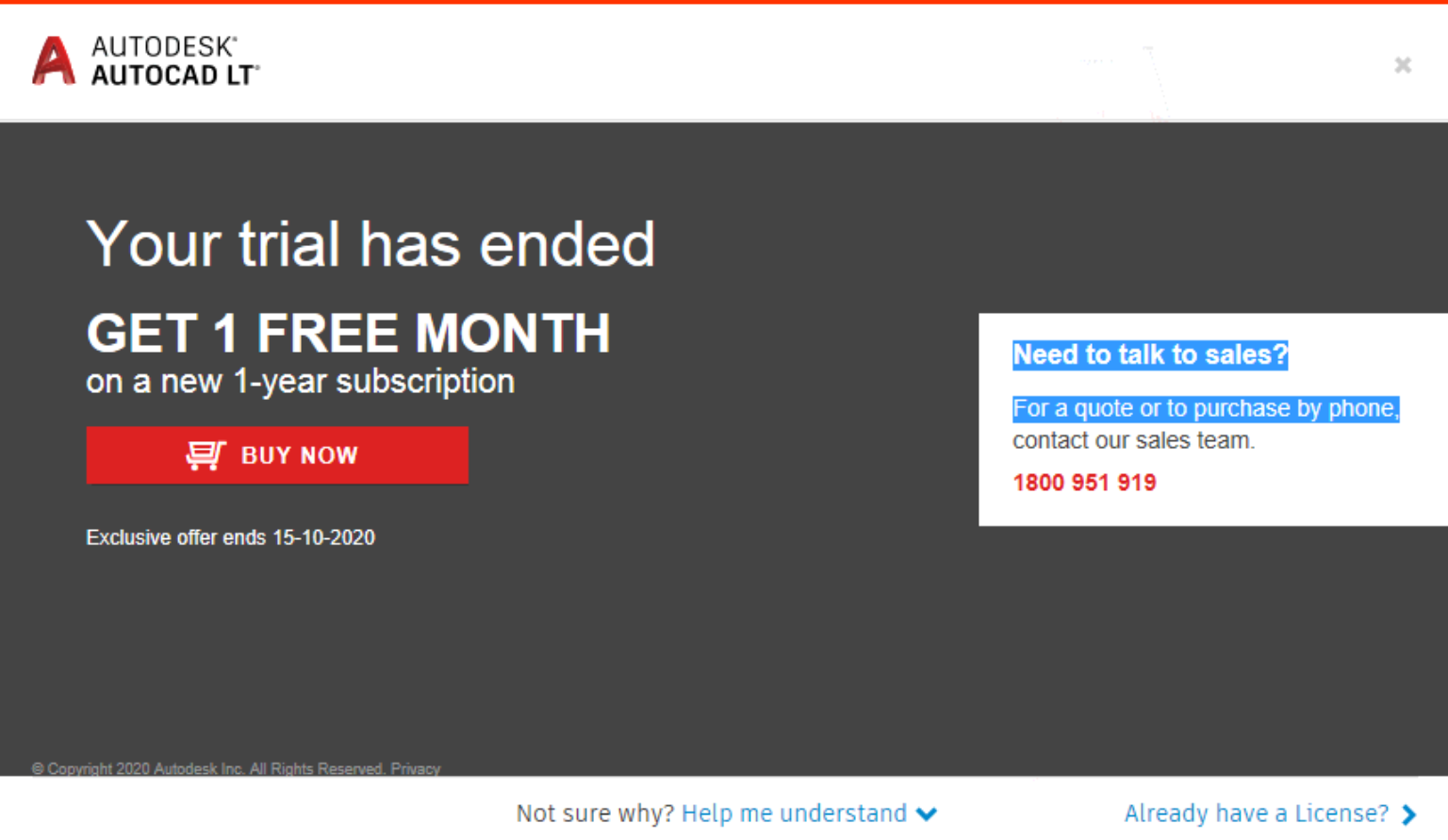
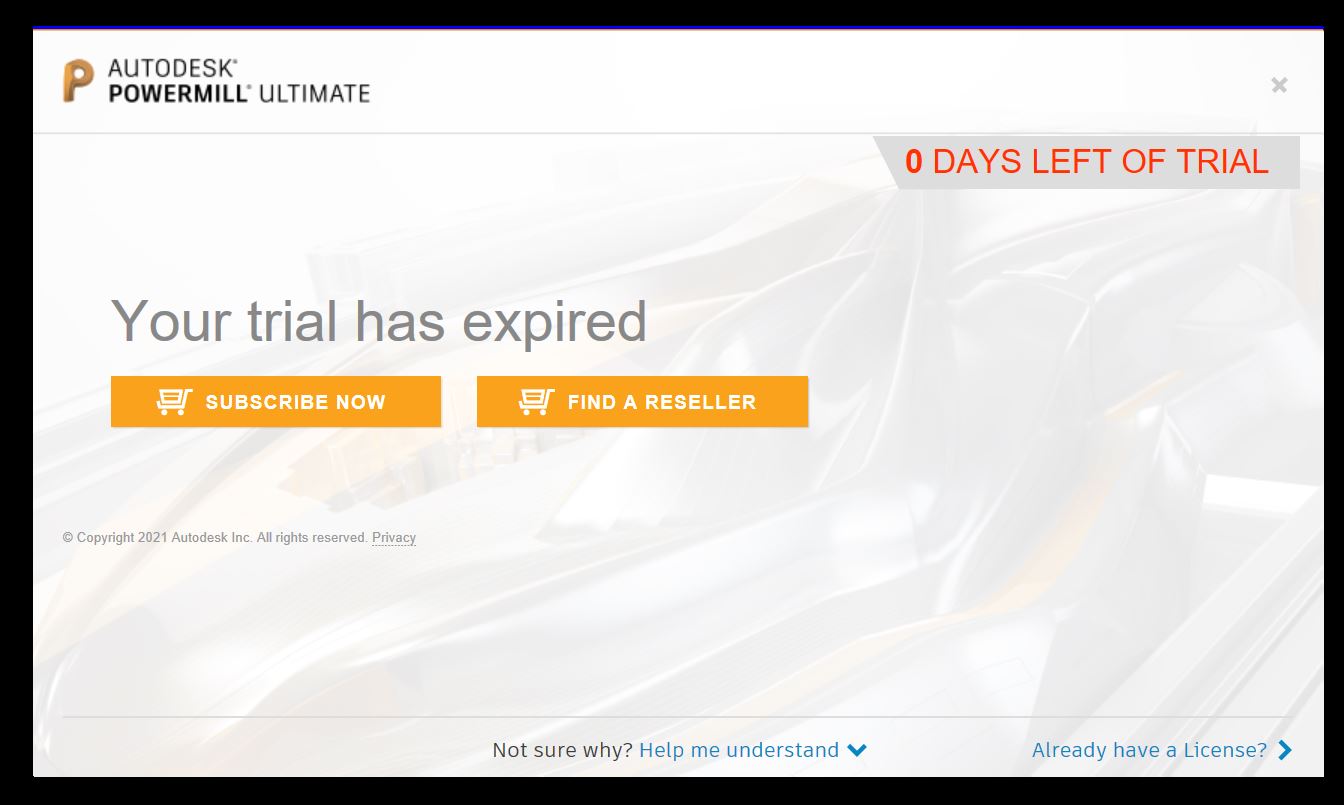
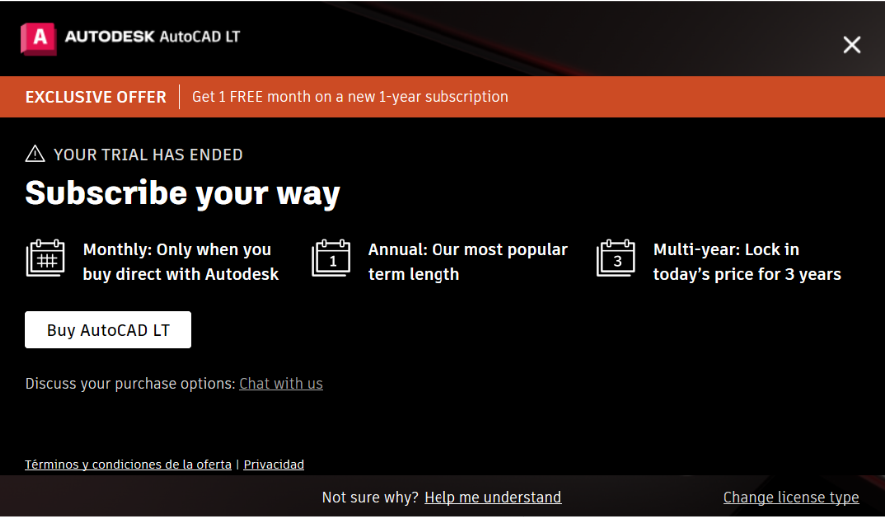
To resolve this issue, check the following.
If the preceding steps failed to resolve the issue, the license information stored on your computer could be corrupted. Might be required to perform a clean uninstall following the steps in the article: Perform a Clean Uninstall.
Was this information helpful?
The Assistant can help you find answers or contact an agent.
What level of support do you have?
Different subscription plans provide distinct categories of support. Find out the level of support for your plan.
How to buy
Privacy | Do not sell or share my personal information | Cookie preferences | Report noncompliance | Terms of use | Legal | © 2025 Autodesk Inc. All rights reserved