& Construction

Integrated BIM tools, including Revit, AutoCAD, and Civil 3D
& Manufacturing

Professional CAD/CAM tools built on Inventor and AutoCAD

Integrated BIM tools, including Revit, AutoCAD, and Civil 3D

Professional CAD/CAM tools built on Inventor and AutoCAD
Autodesk Support
Mar 28, 2025
Products and versions covered
How to plot object(s) of a specific color in a different color keeping the remaining drawing in grayscale.
For e.g. how to plot the blue colored line works as red keeping the remaining ones in grayscale.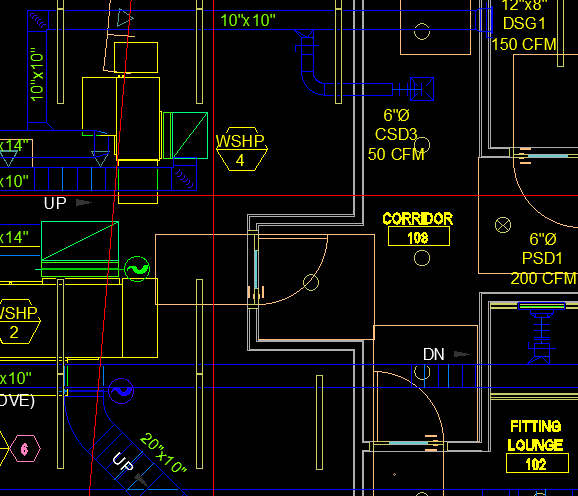
1. In the AutoCAD application open the Plot dialog. If necessary, expand the dialog box by clicking the right-facing arrow in the lower right corner.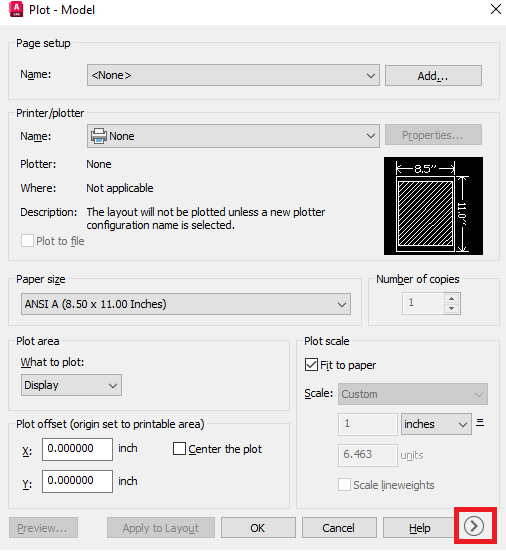
2. From the Plot style table (pen assignments) drop-down menu select Grayscale.ctb
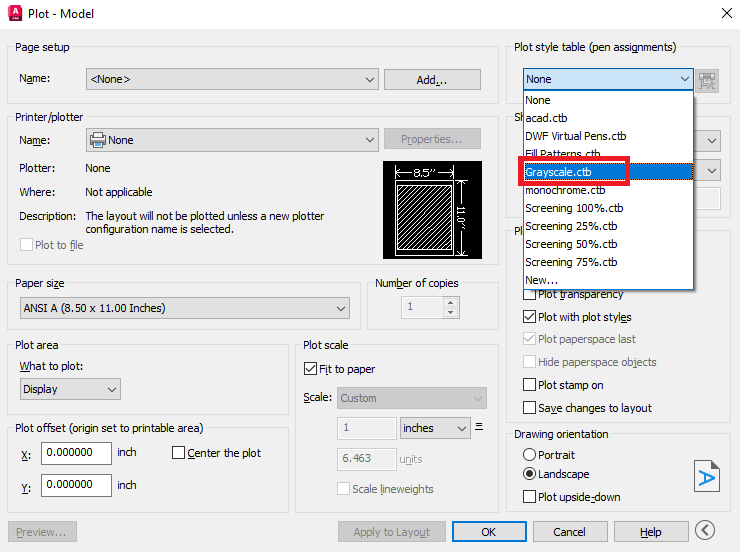
3. Click the Edit button to the right of the drop-down menu.
4. The Plot Style Table Editor dialog box will open. Select the Form View tab to display the current pen assignments.
5. From the Plot styles list select the existing color (e.g. Color 5) of the object(s) which is/are required to be printed in color. And under the Properties panel change the Color to the required one and toggle off the Grayscale.
6. Click on Save & Close
Output: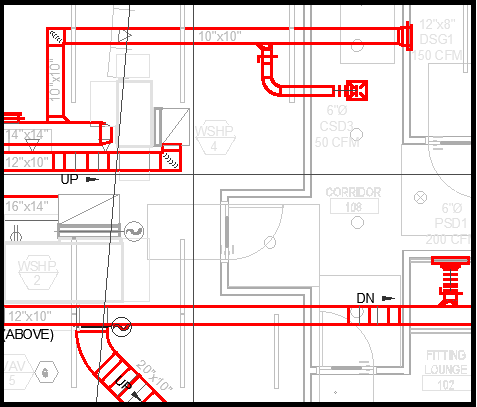
Was this information helpful?
The Assistant can help you find answers or contact an agent.
What level of support do you have?
Different subscription plans provide distinct categories of support. Find out the level of support for your plan.
How to buy
Privacy | Do not sell or share my personal information | Cookie preferences | Report noncompliance | Terms of use | Legal | © 2025 Autodesk Inc. All rights reserved