& Construction

Integrated BIM tools, including Revit, AutoCAD, and Civil 3D
& Manufacturing

Professional CAD/CAM tools built on Inventor and AutoCAD

Integrated BIM tools, including Revit, AutoCAD, and Civil 3D

Professional CAD/CAM tools built on Inventor and AutoCAD
Autodesk Support
Oct 9, 2024
Products and versions covered
To install Revit Content Libraries on another folder, follow steps:
2022 and later versions:
To customize the path of the Revit content, Create a Custom Revit Deployment. You may also select a different path for the Product and Content using a regular installer.
Note: As with the 2021 version, only the Core content is installed automatically, for extra content use the Load Autodesk Family, or download family content using the instructions/links from the following article: How to download Revit Content
2021:
The Content Path can be configured during the installation similar to prior versions, but instead of specifying each individual folder, the top level path can be customized:
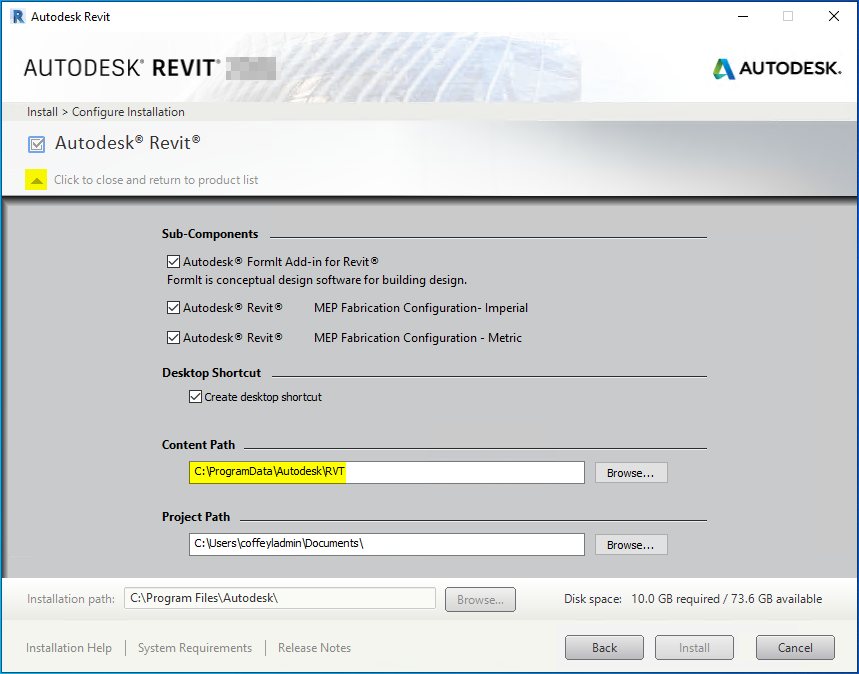
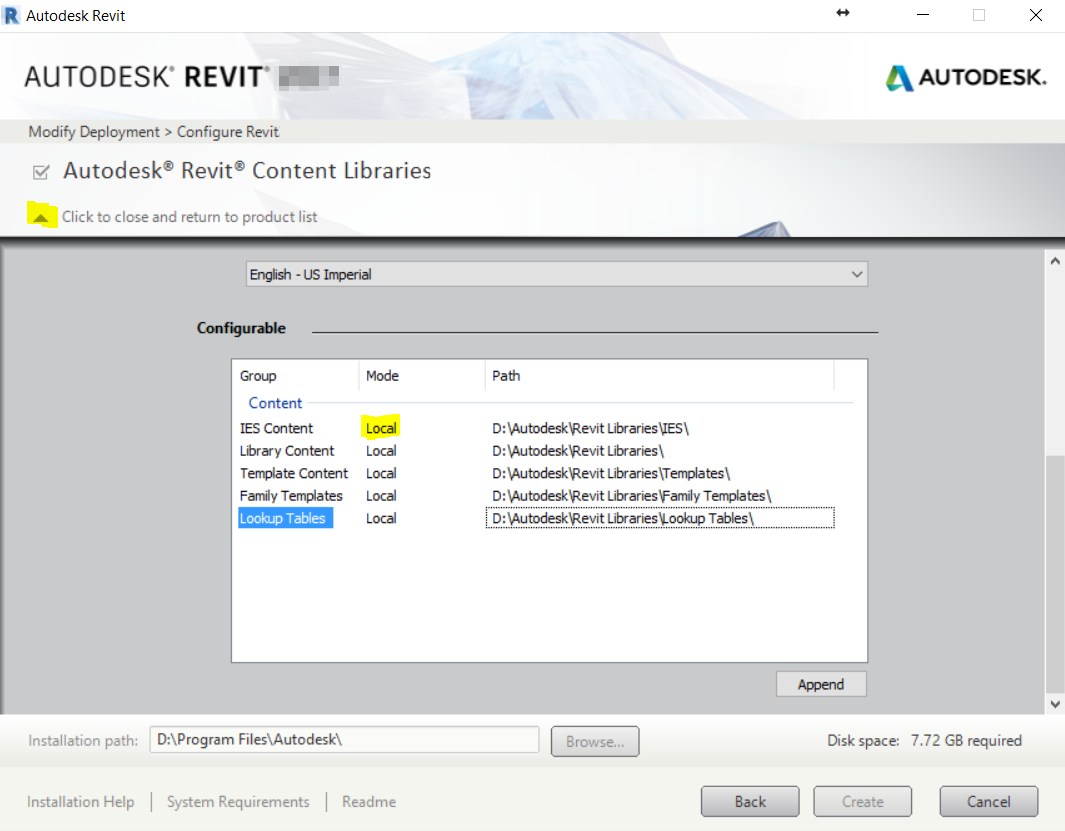
Was this information helpful?
The Assistant can help you find answers or contact an agent.
What level of support do you have?
Different subscription plans provide distinct categories of support. Find out the level of support for your plan.
How to buy
Privacy | Do not sell or share my personal information | Cookie preferences | Report noncompliance | Terms of use | Legal | © 2025 Autodesk Inc. All rights reserved