& Construction

Integrated BIM tools, including Revit, AutoCAD, and Civil 3D
& Manufacturing

Professional CAD/CAM tools built on Inventor and AutoCAD

Integrated BIM tools, including Revit, AutoCAD, and Civil 3D

Professional CAD/CAM tools built on Inventor and AutoCAD
Autodesk Support
Mar 28, 2025
Products and versions covered
When accessing projects from Manage Cloud Models, the dialog box is slow in Revit for specific project members.
Sometimes it takes over an hour to display the content, and attempts end up displaying the following message:
Stop running this script?
A script on this page is causing your web browser to run slowly.
If it continues to run, your computer might become
Unresponsive.
Note: If "Yes" is selected, the following message may display in the 'Manage Cloud Models' dialog box in Revit:
You do not have access to any cloud projects.
How can I get access to a cloud project?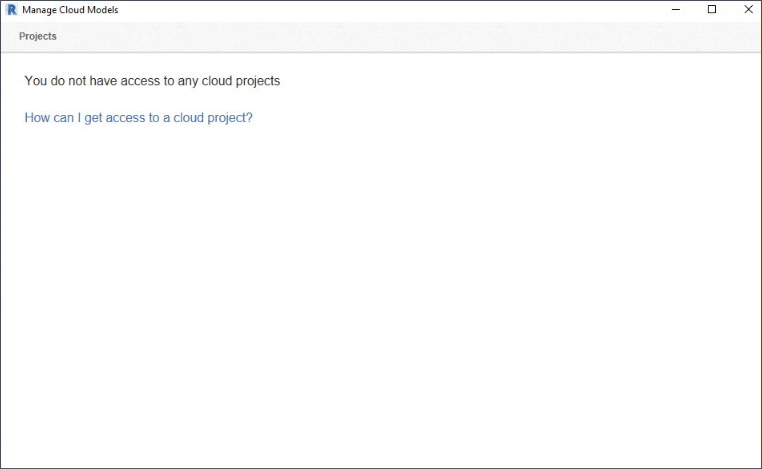
Also, the Manage Cloud models window may be completely blank
There are potential causes for this behavior:
Access to a large project that contains many folders, subfolders, and models.
The number of projects associated with the account.
The script message comes from Internet Explorer rendering engine.
Additional Information:
When opening the project in the Manage Cloud Models (MCM) dialog box, Revit looks inside the whole hub to find only the cloud workshared files.
To make this filtering, it needs to go through all the folders and subfolders and check all the files.
When the project contains many folders, subfolders, and files, this filtering takes longer than is expected and this causes an error message to be displayed.
To address this behavior, try the following:
Significant changes have been made and the Manage Cloud Models dialog box is no longer available in Revit 2023.
All previous operations that can be performed from the Manage Cloud Models dialog box currently can be executed from the Revit home page:
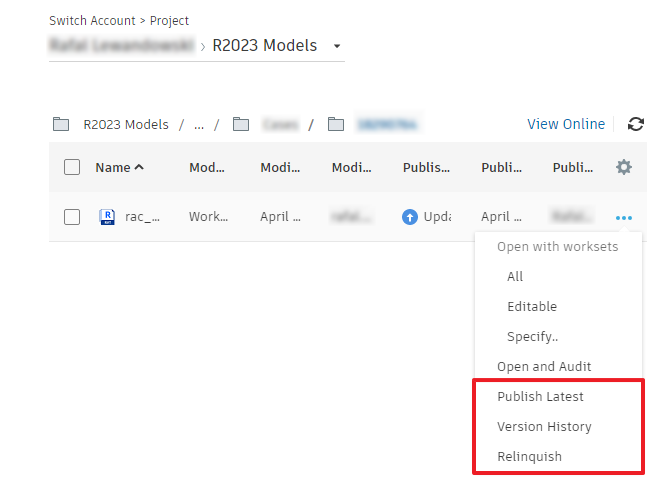
More on this topic can be found at this link: Revit 2023 Enhancements
For Revit version 2019.2 through 2022 (up-to-date), use Revit Home in favor of Manage Cloud Models dialog box to publish models.
When an error message about the script appears, select "No" in the displayed dialog box.
Note: For large projects with many models, loading them all can be slow.
To prevent this dialog box from popping up, disable running script on Internet Explorer:
Close Revit.
Go to Control Panel > Network and Internet.
Open Internet Options.
Select the Advanced tab and deselect the following:
Disable script debugging (Internet Explorer).
Disable script debugging (Other).
Disable a notification about every script error.
Click OK.
Was this information helpful?
The Assistant can help you find answers or contact an agent.
What level of support do you have?
Different subscription plans provide distinct categories of support. Find out the level of support for your plan.
How to buy
Privacy | Do not sell or share my personal information | Cookie preferences | Report noncompliance | Terms of use | Legal | © 2025 Autodesk Inc. All rights reserved