& Construction

Integrated BIM tools, including Revit, AutoCAD, and Civil 3D
& Manufacturing

Professional CAD/CAM tools built on Inventor and AutoCAD
& Entertainment

Entertainment content creation tools, including 3ds Max and Maya
In Autodesk Account, admins can use the activity log to track the history of their team activity. You can find information about team events such as product assignments, role assignments, subscription changes, adding and removing users from groups, and many other activities.
Note: Activities related to hubs and projects related to events are not currently displayed.
To access the activity log for your team:
Sign into Autodesk Account at manage.autodesk.com
Select Reporting > Activity Log.
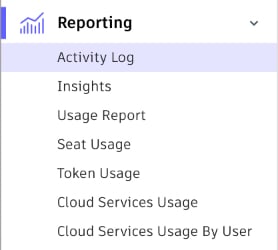
At the top of the activity log, select a Team.
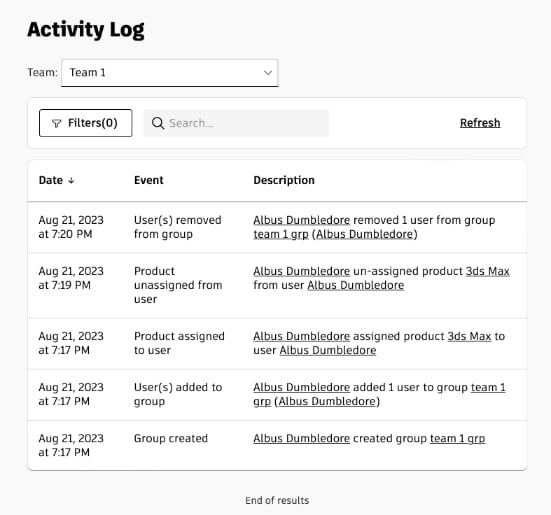
The activity log lists the date and time and a description of each event in the history of the team you select.
After you choose a team to track, you can use filters to narrow down the listed results.
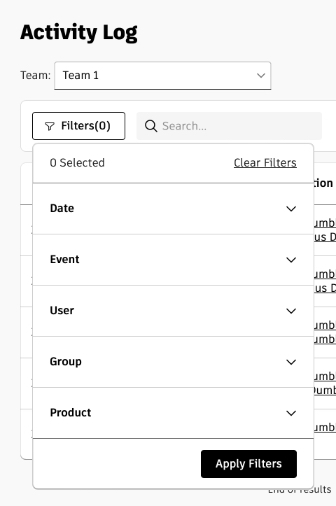
You can apply filters for one or more of the following:
You can find the event you’re looking for by searching on keywords embedded in the activity description. For example, you could find all events involving 3ds Max by typing '3ds Max' in the search box. You can also search using the email address of a team member associated with an event. By combining filters with search, you have powerful tools for finding the information you need.
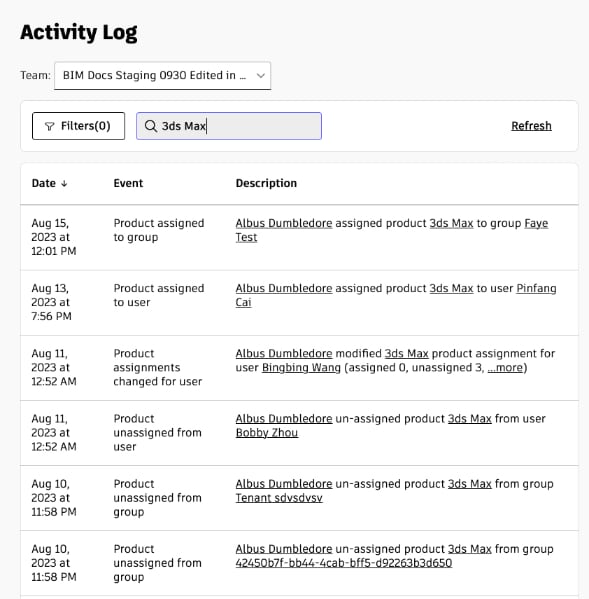
The log displays all activities that an admin performs to manage their Autodesk product users. These include:
Note: See the FAQ below about activities not yet included in the Activity Log.
Activity logs are stored for a maximum of one year and deleted after that.
No, but you can refresh the display by clicking Refresh. It usually takes a couple of minutes for the logs to be updated with new activity.
Activities will be displayed from October 18, 2023. You can expect to see your team’s activities from that date. Activities older than that won’t be available in the log.
Events are handled according to the sequence in which they are received.
No, the activity log includes only user management activities performed by admins for their Autodesk Team.
Yes, when Autodesk support updates your team data, the activity is reflected in the log with an actor name that includes "Autodesk.”
No, the activity log doesn’t currently support exporting logs.
Autodesk will continually enhance the activity log and is planning to include more activities. Here are just two examples of activities which aren’t currently included but may be added in the future:
Yes, the timestamps recorded in the log are based on the owner's location.
The Assistant can help you find answers or contact an agent.
What level of support do you have?
Different subscription plans provide distinct categories of support. Find out the level of support for your plan.