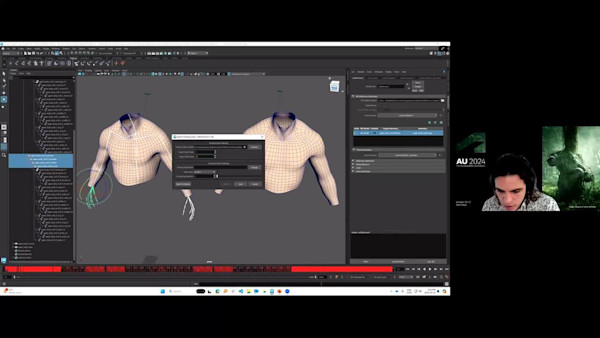Description
Key Learnings
- Learn about faster and more efficient ways to use 3D software in your workflow.
- Learn how you can put multitouch technology to everyday use in a Windows environment.
- Learn why the traditional mouse and keyboard is limiting our speed and efficiency potential.
- Learn ways to prevent RSI through hotkeys and ergonomic workflows.
Speaker
 Lee GriggsI test and document the Arnold plugins for Maya, 3ds Max, Softimage, Cinema 4D, Houdini and Katana. I am responsible for the Arnold documentation here: https://support.solidangle.com/dashboard.action More information about me can be found on my website: http://www.leegriggs.com/about-1 My Arnold rendering blog: https://arnold-rendering.com/
Lee GriggsI test and document the Arnold plugins for Maya, 3ds Max, Softimage, Cinema 4D, Houdini and Katana. I am responsible for the Arnold documentation here: https://support.solidangle.com/dashboard.action More information about me can be found on my website: http://www.leegriggs.com/about-1 My Arnold rendering blog: https://arnold-rendering.com/
LEE GRIGGS: Hello, and welcome to my first Autodesk University session, called Multitouch Maya. And here we have the obligatory safe harbor statement.
OK, so in this presentation, I'll be covering how I discovered multitouch technology and what led to me using it. Then I'll cover some of the ways that I use Maya with multitouch technology in the second half of this presentation.
But before that, who am I? I'm Lee Griggs, and I have been unable to use a mouse and keyboard for the last 22 years due to chronic RSI pain. More on that later. So I currently work for Autodesk as a 3D artist, and I've been working with the Arnold renderer now for the last 11 years, where I test, document, and create tutorials and imagery for marketing purposes.
So you can see on the right here, we have the various Arnold plug-ins for Maya, 3DS Max, Houdini, Cinema 4D, and Katana. And that's me on the left there.
I'm also a YouTuber for the Arnold renderer channel, where I create various tutorials for the Arnold plugins. Please like and subscribe. If you want to know more about the Arnold renderer, you can go to the Arnold renderer website, where you can download the latest version of the Arnold plugins. And if you'd like to know more, I've put all these links in the handout that accompanies this session.
My work is available to buy as NFTs. Blockhead is currently selling for only 100,000 ETH. Alternatively, just right click, Save As.
I've also been hard at work on these artworks using the latest AI art technology. Here we have Arnold Schwarzenegger riding a unicorn, and also dressed as a chambermaid. And for those that like memes, or memes if you're Spanish, here are a couple for you. OK, so that's me and Arnold out of the way. Let's talk about RSI, or repetitive strain injury.
So back in 2000, when I was working very long hours in production, I got RSI. I don't recommend it. It started in one hand, and then my boss said, oh, you've got another hand. Use that. So I did, and then two weeks later, sure enough, I got it in that hand, as well.
I had been working at some very poor ergonomic workstations. At one point, I was working at my boss's dining table for six months, and this caused a lot of imbalances in my posture in combination with long, stressful hours, which caused the RSI.
So over the last 22 years, I've spent over $100,000 on treatments, devices, and furniture, both in the UK and the US. While I'm a lot better than I used to be, there's still a lot of things that I do for which I shall cover. See, I just want to share some of the things I've learned along the way, so as to help prevent other people from having to go through what I've been through. That's one of the reasons why I'm here.
So some RSI statistics. We have one in every 50 workers has RSI symptoms. One in every 50 workers has reported experiencing RSI symptoms. And these numbers are even higher in industries like computer operation, where the prevalence is as high as one in every four employees.
RSI are one of the fastest growing injuries in the country. They affect nearly 1.8 million workers each year. And half of people who work with computers suffering from RSI symptoms and research shows that almost half of all people who work with computers complain of RSI-related pain in wrist, hand, neck, and shoulders.
So I think what I did, it will never happen to me, because it did. And it will, and the consequences can be devastating.
So yes, prevention is far easier than cure. It's always nice to hear that after you've got RSI. I should give a disclaimer that anyone seeking treatment for us I should consult qualified medical professional. I'm merely giving some tips and advice on health and prevention.
So the obvious ones are to take regular breaks. Don't use a wrist rest like I did. They apply pressure to tendons and nerves in the wrist. Make sure you drink plenty of water. Learn your keyboard shortcuts, which we'll cover later. Learn to touch type using the correct layout, which we'll also cover. Treat yourself to a light touch keyboard, or even try using different devices tablets, different mice, just to prevent yourself from overusing the same muscle groups.
Definitely recommend you invest in a good desk and chair. Here, you've got the Hag Capisco on the left, which I recommend. It can be used in different ways for your body in different positions. It has a saddle seat, so you promote blood flow. And it can also be raised high, so you can perch on it when using a height-adjustable desk. It mostly keeps you moving throughout the day, so that you're not locked in one position.
Here we have the limbic chair, that helps to prevent a sedentary sitting position. It allows for a lot more movement than the conventional chair. And it's too expensive for me, but I know someone who has one and he says it's the best chair he's ever used.
So good posture is hugely important in preventing RSI injuries. And massage works for this, not the [INAUDIBLE] type, although that is beneficial. This is a more intensive type that hurts.
Rolfing is an example of this type of massage technique. It's supposed to focus on improving posture, and it's a technique that uses deep manipulation of the fascia, the connective tissue, to restore the body's natural alignment. So you can see on the right here, we've got good alignment of posture.
It does hurt a lot. You will shout, you will scream, but you'll feel better for it afterwards. The first time I tried it, I felt like I had a new body for about two weeks.
So I just want to give a shout out to a very talented and kind lady called Suparna Damany. She's the only therapist who has been able to help me, give me an accurate diagnosis in the last 22 years. She understands RSI extremely well, and I spent three months with her team in Allentown, Pennsylvania, and I would definitely recommend her to anyone who is suffering from any sort of RSI or musculoskeletal problems.
So hand resistance exercises are really important for preventing RSI and treating it. When we're gripping a mouse all day, we're overusing the flexor muscles in our hands and our arms. So by strengthening the opposing muscles, the flexor, the stretching muscles here, that I'm doing, can help to offset that imbalance. So therapy putty can be good for this. And it's much more versatile for training different muscle sets.
Another tip was also for blood flow is to drop your hands by your sides when you're not using the computer or to run them under a hot or cold tap for 30 seconds.
Exercise, obviously, is also very important, but it has to be exercise that uses the whole body. It's much more useful. So exercise such as swimming, yoga, rock climbing, basically yoga on a wall, and weight training, they use all the muscle groups that are excellent for improving posture and increasing blood flow.
So people who sit at a computer all day, a long time, usually have rounded shoulders and head poked forward posture. So these exercises are good at reversing poor posture. So for example, scapular retraction exercises or anything that brings your shoulders back, like rowing or weights. Then there's pec stretches through the door. Anything that encourages that sort of military position posture, with your chest out and an elongated neck.
I definitely recommend getting a foam roller to help myofascial release and stretch out the body. A physio once told me that anyone who sits at a computer all day should lie on a foam roller for half an hour. It basically relaxes the spine, resets the vertebra, and you feel about 10 feet tall when you come off of it. I definitely feel better after using it, but it has to be half an hour to reap the benefits.
Massage balls, also a cheap form of massage for myofascial release. I recommend getting something soft, like these inflatable balls here. It means you can lower them for longer rather than rolling up and down on a hard ball, which doesn't do very much. Key is to lie on a tender spot for at least three minutes and then move the ball half an inch and repeat the process. This is great for opening up the sternum and the chest, which get very tight when sitting at a computer or cycling, if you any cycling, they get very tight.
I remember one time my colleague came round to my house once and he looked at all of these balls on the floor and said, oh, I didn't know you had a dog. And I said, I don't, and he just looked very confused.
So I should mention that many people believe there's a stress connection with a lot of these physical ailments in the body. So if you are stressed, I would definitely look into ways that you can relax both mind and body. I know I was very stressed when I was working long hours in production, and I was setting myself up for injury.
So John Sarno is one person famous for his mind-body approach in relation to back pain and RSI. Some people have literally improved their back pain and RSI by reading his books. But I know I was very skeptical at first, but then I met a physiotherapist who stopped treating clients and was focused more on the mind-body connection, as she often saw that patients were suffering from stress. And I definitely saw positive results following her plan.
I went 13 years without being able to play video games due to RSI. And she told me the fear of pain from playing video games was actually causing the pain, and told me to play them for just 10 minutes a day And slowly build that time up. And sure enough, after a few weeks, I was back to playing video games. So there.
So yeah, I was told I would never be able to use mouse and keyboard again, so I tried out many different devices to see if they would help, as obviously I was determined to find a solution. I tried many different mice, tablets, trackpads, track balls, but nothing really worked. Nothing helped. I even tried the Datahand. Google that one, very strange-looking device, and the foot mouse, which unsurprisingly didn't work well for me. When you have RSI, you're desperate to try anything.
And then I discovered multitouch technology. Yay-- kind of. I bounced off of it pretty quickly, as it has a very steep learning curve. You need to be able to touch type on it, and it requires you to learn and remember lots of different gestures. It's also quite easy to make typing errors. However, it does come with a built in autocorrect.
So we use multitouch technology all day with our mobile phones and our touch tablets. But when it comes to using a computer, we still seem to be stuck with this ancient plastic brick called a mouse and quality typewriter keyboard. To me, this is absolute insanity. Multitouch technology has existed for many years now, and yet we're still not using it. Why? Because our software and our operating systems are designed around the clunky old fashioned mouse and keyboard.
So the device is basically two touchpads with a keyboard layout printed on it. So on the left, we've got the QWERTY layout, and the right here we've got the Dvorak layout. So you can type on it. You can use the mouse pointer like a regular touchpad on a laptop. But the coolest thing about it are the multitouch gestures.
So this is my home unit. It's 16 years old now. Unfortunately, these devices are very rare now and expensive, so if you do see one for sale, please let me know because mine is hanging on for dear life. By the way, the white powder is actually starch powder. It's definitely not drugs, starch powder. It helps the fingers move along the surface more smoothly. Definitely, definitely not drugs.
So a little bit about the company that makes-- made this device, Fingerworks. Fingerworks was a gesture recognition company based in the United States, known mainly for its touch screen multi-touch keyboards and was founded by John Elias and Wayne Westerman of the University of Delaware in 1998. And they produced a line of multitouch products, including the iGesture pad and the TouchStream keyboard, which were particularly helpful for people suffering from RSI and other medical conditions. However, the keyboards were immediately discontinued when the company's assets were acquired by Apple, Inc in early 2005.
If we open up the device, we look inside, we can see that there are 40 sensor chips on each side of the pad. And so this technology was used to help create the Apple iPhone, which launched in 2007. So yes, now we have this technology in the iPhones, touch tablets, iPads, and Apple have now patented some multi-touch gestures. However, in my opinion, they aren't doing enough with them.
So we also have the Apple Magic Trackpad, so we can at least test out this technology. I've seen this device used a lot in video editing, where the swipe and pinch gestures work particularly well there. However, this device could be so much more. Apple probably think it's too daunting, complicated for the average user to bother with. However, so is using a piano, and yet piano lessons exist.
So here we have some basic examples of some of the default gestures that shipped with the Fingerworks device. Here we have some text formatting gestures. Here we have some default gesture sets used for Photoshop and Maya. Some more gestures here. You can also customize the gestures for your own particular needs, which I shall show you later. And I've included these gesture chart links in the handout that companies this session, if you want to see them in more detail.
So where can I see this device in action? Well, I made this video called multi-touch Maya so that you can watch on YouTube. So let's watch it.
[VIDEO PLAYBACK]
So here's me using the device with the app that comes with it. It's checking my fingers using the sensors. Here I'm using the Explorer Windows alternative to navigate. It's more friendly, multitouch friendly. See, I'm typing-- actually, covered the device with sticky black plastic just to show off but also show that you don't need to see the keyboard layout if you touch type.
So here, Yeah this is me typing using the Dvorak layout, this one to emoticons. And then gestures for copying and pasting files, selecting or deleting. Here, I'm navigating to my favorite folders. And then here we are going into Maya.
So now I'm creating objects. I'm scaling them, rotating them, all quickly and easily using multitouch gestures. Back to hotkeys. And on top you, I'm using gestures to move the objects around, all without having to use the manipulators.
Here, I'm tracing a render cam, changing the resolution with the left hand, selecting the camera, duplicating camera splitting right for the channel box and your attribute editor more quickly using gestures, opening up windows, map to hotkeys quickly and easily. So I'm leaving the window here. Notice, without having to drag the edges I can do it with multitouch technology very quick and easily.
Now going into the window, I can create shaders with a pinch gesture on my left hand. We are creating lights, duplicating lights without having to access menus or shelves or icons.
And here we are, Spotify. So now on my right hand I'm adjusting the volume. See, if it rotates to the left, decreases volume. If I rotate to the right, it increases the volume. You see the mouse pointer when I do that. Very quickly and easily. And then if by swiping right or I can go to the next track, I can't hear the audio now because of YouTube, but imagine this music I'm slipping through the tracks. You see my music at the bottom left there. And then just fine tuning the volume.
And then here we are in terms of creating new tabs, gestures, and closing tabs quite quickly in swiping between the chairs with the right, right swipe gestures. I also happen to use my mouse.
And then here we are in Photoshop. again moving the window, changing the size with multitouch. Painting and using the left hand to change the size of the brush and the density of the brush quite quickly and easily without having to go to any submenus or anything like that. Here, we're duplicating layers with the right hand, closing layers, then scrolling up and down the layers with the left hand. It becomes very intuitive. once you get used to it. And then just typing here. And you could also change the font size with the left hand, so I'm just changing the left hand gesture.
So yeah, that's pretty much it. i hope that gives you-- oh yeah, so just Windows menu just using the left up and down. keys to just cycle through the menu.
[END PLAYBACK]
That's there on YouTube. You can see if you want to watch that, you are free to do so. Hopefully, that gives you a better idea of what the technology is capable of. Cool thing about have multitouch technology is you kind of look like a wizard casting spells. The bad thing is your colleagues will say that you look like Harry Potter's love. child.
All right, so I just want to go back in time now to the old fashioned mouse and keyboard. If you can remember, if you cast your mind back to when we used to push around a plastic brick for miles a day and type on the noisy typewriter keyboard.
So here we have an example of such an antiquated device. In comparison to multitouch technology, the mouse is very limited in its range of inputs. It only had three buttons, can you imagine? And the keyboard was particularly noisy, especially mechanical keyboards. I remember I used to work with someone who had a mechanical keyboard and refused to use a mouse pad, and I found it impossible to concentrate on what I was doing. The noise drove me bat.
So clicking a mouse button is a very inefficient method of input. Clicking a mouse button is like playing the piano with a hammer. Clicking a mouse button is like eating a three course meal through a straw. It's an incredibly inefficient method of input. We have 10 fingers and a mouth. Let's use them productively.
So then there's the QWERTY keyboard. Believe it or not, this layout was designed to stop the metal hammers on old typewriters from hitting each other. It's completely inefficient, and yet we're all still using it.
Dvorak layout, however, is much more ergonomic alternative to QWERTY. It requires less finger motion, and as a result reduces errors, increases typing speeds, reduces repetitive strain injuries, and is simply more comfortable than QWERTY. It takes a bit of getting used to, at first. It took me about a month to get used to it. But that was 15 years ago, and so I've had 15 years of efficient and lovely faster typing speeds. Well worth the effort.
Another thing to take away from this session, it's please learn to touch type using Dvorak layout. Anything but QWERTY.
OK, so to find the DVORAK layout, keyboard layout, if you go into Windows Settings and then under Language, Time and Language, it's a little bit hidden. If you go into language and then you scroll down and then click on Options for Language, and then go to Add a Keyboard. And then you can see the different layouts, keyboard layouts here to choose from. There's the Dvorak layout. You can choose it from there.
Another thing I recommend doing is labeling Sticky Keys. So Sticky Keys, it's an accessibility feature to help windows users with physical disabilities reduced the sort of movements associated with repetitive strain injury.
This feature serializes keystrokes instead of requiring users to press multiple keys at the same time. To reach it, you have to hold down Control, Shift, and Alt while pressing another key.
So if you can just find it, press the Windows logo key on your keyboard or click the Windows icon, bottom left of your screen, search for Ease of Access , and then select Ease of Access, Keyboard Settings in the search results. Choose Ease of Access Keyboard, and then you can toggle the switch under used Sticky Keys to Off or On. Again, I put these links in the bottom of the handout that accompanies this session.
OK, on to multitouch gestures.
So the Fingerworks multitouch gesture device comes with its own gesture editing software. So as you can see here, we've got two gestures for lowering and raising the sound volume in Windows, like I showed you in the video earlier. So by turning your hand clockwise, clockwise and anticlockwise, you can raise and lower the volume very easily and intuitively, like a volume knob.
So now I just want to show you how goofy the mouse and keyboard is. Let's try and do this in Windows. So are you ready for this epic journey?
So by default, I would assume the hand's on the mouse. Now we just need to find the mouse cursor. So we found the mouse cursor, the pointer, rather, and then we need to go down to the Windows taskbar, so I press the Windows key to bring up the taskbar and then move the mouse points down to the taskbar. So almost there.
And then move the mouse to the right, click on the mouse volume icon, which I remembered is down here. And I need to click on that icon, which brings up another menu, which I need to be the mess up here, and then click on here. And then I've lost count of the number of steps this is. Drag the volume up or down to loud, and then I have to move it away, and now I have to click off that. And it's done.
But hold on, wait, the volume is too loud. I need to go back and do that again. So I have to move the mouse pointer down here, do that, come here, da da, da da. It's all these movements, thought processes, memory processes, of have remember where icons are, menus are, that just weigh you down on a day to day process, stop you from focusing on the important stuff, and that's being creative.
So just-- this is all I have to do with the multitouch, rotate the hand gesture. And I hope that gives you an idea of how much more efficient multitouch technology is. And it drives me crazy when I watch people using a computer, the mouse and keyboard because clicking on play or pause on a video with a mouse when you can just tap the spacebar, yeah.
OK, so this gesture editing software, unfortunately, is only available for Windows XP, so I'm afraid I can only show you screengrabs from my Windows XP laptop. But when I discovered that I could customize these gestures to the way that I work, it was a real game changer for me.
For example, I can customize it so that whenever I lifted my mousing fingers from the keyboard, the software automatically clicks the mouse for me. Again, a huge timesaver. Takes a bit of getting used to, but I can't imagine not using it now.
So here we have the gesture editor with the keyboard layout in the software, which is fully customizable. You can change the keys to whatever you want or wherever you want. And you can even add text macros and emoticons.
So in the video I showed you earlier when I was moving objects around in mine, I was using these arrow key gestures. And I'll show you the hotkeys for that later.
Here we have the most commonly used Photoshop shortcuts I've assigned to my thumb and middle finger for adjusting the size and density of the brushes in Photoshop. Again, a huge timesaver. Just much more intuitive than searching through icons and menus at the top.
Having a save gesture is pretty huge. A simple little thing, but just being able to save quickly and easily like this, with this gesture means I don't lose anything if programs do crash, for example. Another gesture, the tap gesture, my right hand thumb, or [INAUDIBLE] so that I can quickly tap to close a window or program. It's just [INAUDIBLE] for me. It saves you happen to move the mouse cursor to the top right of the window to click on it to close it. And it's these little things that just add up during the day, especially when it's something you do many times a day.
Here we have the Home and End keys, back to right swipes, is what, the left goes the Home. So it could be the beginning of a sentence, the beginning of a web page, or in terms of Maya, I've mapped it to the timeline. So when I swipe left, it goes to the beginning of the timeline, and a swipe right to the end of the timeline.
I can map passwords, email addresses, other text macros to gestures. This means I don't have to remember multiple passwords. They just become mapped to my muscle memory. For any Autodesk employee, you must know that typing passwords all day can be tedious, so these gestures are a huge time saver for me. It helps me keep me sane. The only downside is if you forget your passwords on another machine, it can get you in trouble.
Three fingers on my right hand swipes for-- I'm showing you in Chrome, can swipe to the next tab, the previous tab. Again, a time saver.
So I'm going to show you how I've adapted Maya art to work better with multitouch technology now. You can use these tips for other input devices. So the mouse and keyboard have worked quite as well as multitouch. Again, I've put these links at the bottom of the handout.
OK, so let's start off with Maya using the default preferences here. You see there's a lot of visual clutter here, a lot of menus, a lot of shelves, icons, none of which is necessary with multitouch. If we press Control+Space, we can hide a lot of this UI. Press Control+Space to bring it back, so that's a quick way.
Another way is to go into the Preferences, Window Settings preferences. And under Interface, we've got the menu bars, which we can disable. And in the panels, and in the panel, [INAUDIBLE] I can disable that. And the show title bar, which can make some space. And then under UI elements, just disable the visible UI elements. So now we're creating a lot more space for ourselves. Save that, and then just close the outliner. Highlight the ViewCube and hide the grid, display grid, and then lastly, just hide the channel box. So now we've got a lot more screen real estate to play with, not cluttered with menus and icons, and you can just focus on what's important. That's being creative. As obviously, with multitouch, we don't need all this extra UI.
And then we can also use the search, because we've got our keyboard underneath our fingertips. So we can use search to just create objects and do a thing that way, or we can use the hot box to do it then. You can find a search in the toolbar there if you need to find it. Otherwise, it's mapped to Control+F on the keyboard, which I've mapped to my find gesture.
So I'm a huge believer in hotkeys, obviously. They increase productivity and efficiency, and I connect them very easily to multitouch gestures. So the Script Editor is your friend here, and I recommend keeping it open as you work in Maya, just so you can get an idea of how your every action is generating [INAUDIBLE] commands in Maya. And you can use these for creating custom hotkeys. This is a pretty powerful combination.
So here we've got an example of [INAUDIBLE] commands that I've copied and pasted from the Script Editor into a hotkey. This is my most probably most commonly used hotkey, the return key mapped to my tap gesture here.
So basically here, I'm opening up the hypershade window, graphing materials. The objects I've selected, I'm showing and hiding icons and various UI. And this is all up to on a keystroke, which is mapped to a gesture, so this is obviously a huge, huge time saver for me. And I just cannot imagine how much work this would be using a mouse and keyboard and going through menus and shelves and so on. It's just a ridiculous amount of work.
Here's one I prepared earlier. This is simply selecting objects, such as cameras and lights. So you can move and rotate them and scale them, something I recommend doing. So let's go through that process.
So by creating these hotkeys and mapping them to gestures, [INAUDIBLE] clutter up your UI, you can move more freely, you can become more creative. So here, I'm creating a camera. I could be any object. I'm just in this case a camera, renaming it to render can. And in script editor, you can see if I select the camera, I see the [INAUDIBLE] command here, so it's selecting the RenderCam. So just copying that from the Script Editor and then opening up the hotkey editor.
I need to create a custom or a new hotkey, a new custom hotkey, select that, select render cam, and then need to paste the [INAUDIBLE] command in there, just save that. So we go down to, if you search by the name that we've given it, render cam, you see our new hotkey there. And then we can map it to whatever we want. So in this example, I'll just use C for camera. So now if we go back to viewport and type C, press C, we're selecting our render cam.
So quite a simple thing to do, but very effective, especially in a complicated scene when you've got a lot of objects to view in the viewport or in the outline, you can just select the objects you want with hotkeys. Again, simple thing but these things, these bounce up.
So now I'm going to show you how to move objects. So here we've got the pixel move. Now I actually accidentally found this by browsing the hotkey editor, so I have got pixel move, which I'm mapping to the arrow keys. So I've got the up arrow key here.
Now, whenever I select an object and use the up arrow key, see it's moving, moving it up pixel by pixel, which means we don't have to use the manipulator. We can just use our keyboard shortcuts mapped to gestures.
So screen space dependence, so the farther away you are from the object the bigger the distance it moves. And likewise, if we zoom right into it, so if we need to move it, find small pixel movements, we just seen the camera in and you can fine tune the movement there. It's a really pretty powerful tool hidden away, and here I'm mapping it to the up, down, left, and right keys, which, again, mapped to the gestures like I show you in the video, for moving objects around. Now I can do so with the arrow keys. Yeah.
So now back to the Script Editor, so now we're going to rotate using rotate hotkeys. Create a rotate hotkey. So you're going to map that to-- which I've already got mapped to the multitouch gesture.
So here, I'm selecting camera or I'm going to select a-- it could be any object. I find it works for plane objects, as well, for moving, rotating planes. It can be anything. I'm just going to move this along a bit to speed things up.
Right, so in the channel box, we can rotate the object. So here I am changing the rotate y 30 degrees. So now you can see the [INAUDIBLE] command in the script editor, which we could copy and paste.
And there's another way. We could also just rotate it to the viewport, if we wanted to, and just copy and paste it there, as well. So here I am, copying [INAUDIBLE] command like I did before, going to the hotkey editor, getting a new hotkey, called rotate y. And then I'm just changing this to -30 degrees and saving that. And if we search for the hotkey, rotate hotkey we just created, there it is. And just about that, could be anything you want. It could be Control+Left, or it was just the left key, which is up to you. In my circumstance, I've got it mapped to the left hand for rotating objects.
So now when I select an object and press the left key, you see it's rotating it 30 degrees, all without having to use the manipulator.
I guess if you're lighting, if you do a lot of lighting-- I just want to rotate lights by certain increments, or maybe I want to be able to rotate a plane 90 degrees or an object 90 degrees. This is a very really handy way of working. And hopefully, you get that idea of how that works.
OK, so what have we learned? Well, you definitely don't want to get RSI, that's for certain. But we've also learned how multitouch such gestures can improve RSI by users. You can also download the handout, try to help yourselves. But yeah, so RSI is far easier to prevent the cure through good posture, breaks, stretching, exercise. The keyboard layout can be changed to be more efficient, so if you want to avoid the full QWERTY layout and change it to DVORAK, it's much more, it's much better, in my opinion.
We've got Sticky Keys to help prevent the awkward hand movements that can lead to RSI. And that multitouch technology is a much more efficient input method than the traditional keyboard and mouse. And also, how we can adapt our software, in this case, Maya, through keyboard shortcuts, hotkeys, so we can work faster and more efficiently, which in turn helps prevent RSI.
OK. so I have a website, leegriggs.com, where I post my various experiments with Arnold. Just a place for me to show off. There are also links there to tutorials, and I try to show how the images [INAUDIBLE] were created. So you can see also it's a learning resource, as well.
Also, I have an Arnold rendering blog, imaginatively titled arnold-rendering.com, where I post work from our clients and links to tutorials, and anything else Arnold-related.
If you want to know more about Arnold, you can try it out easily, consult the documentation, which I've worked hard on, and look at the great work Arnold users are doing on Twitter and YouTube tutorials, presentations. So like I say, there are more useful links in the handout that accompanies this session. And lastly, I'd like to thank Paul Mumford very much for his great help with this presentation. OK, Thanks very much.
Downloads
Tags
Product | |
Industries | |
Topics |
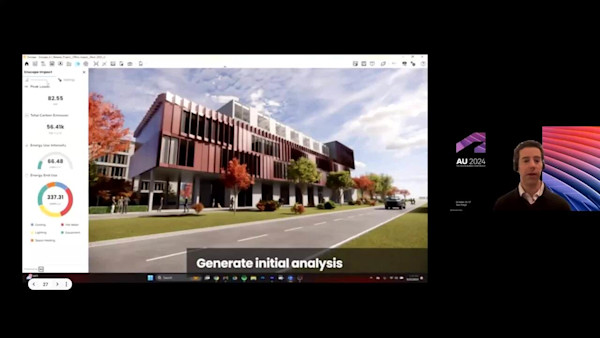
Chaos: Doing the work AI won't
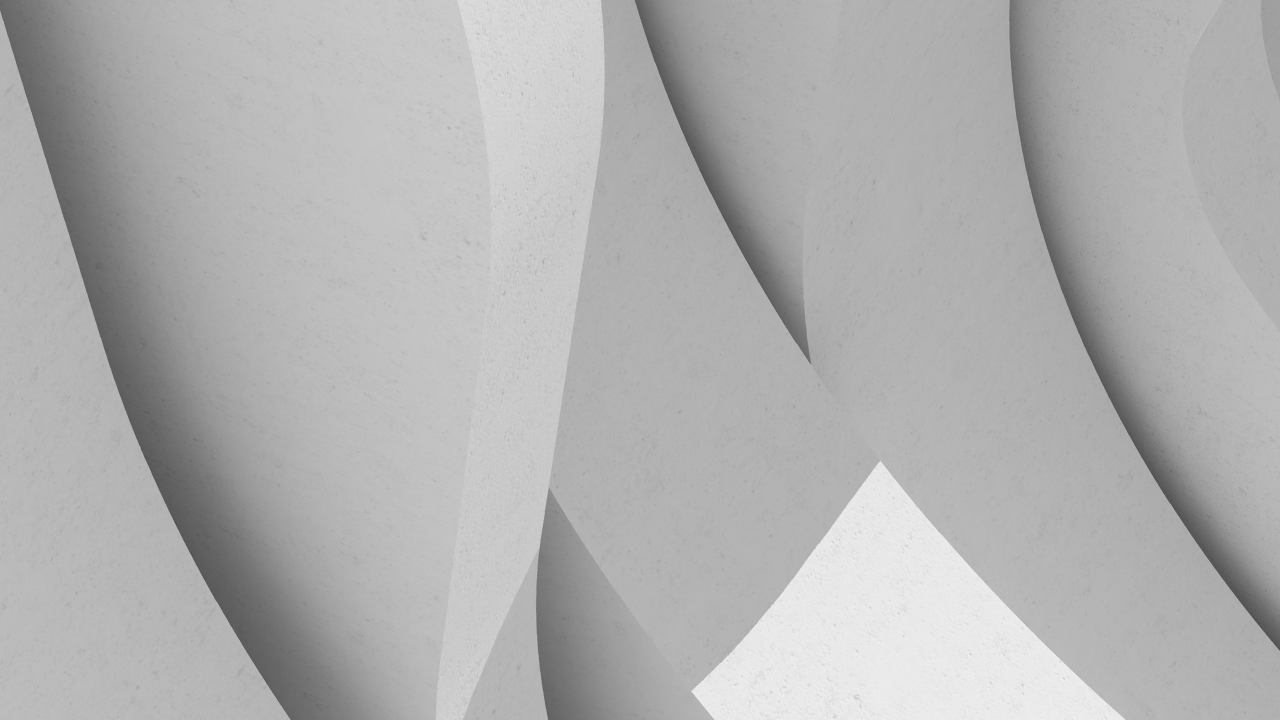
Engage in Real Time: Merging Media Outputs from Multiple Sources
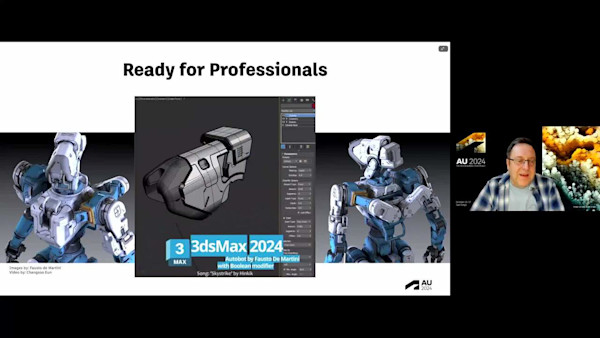
Advancing Boolean Workflows for Media and Entertainment Projects