& Construction

Integrated BIM tools, including Revit, AutoCAD, and Civil 3D
& Manufacturing

Professional CAD/CAM tools built on Inventor and AutoCAD
Manually add modeling data to previously added elements.
Tutorial resources
These downloadable resources will be used to complete this tutorial:
Once features like pumps and reservoirs have been added and digitized within a model, you can manually add modeling data to them, such as pump characteristic curves and reservoir heads.
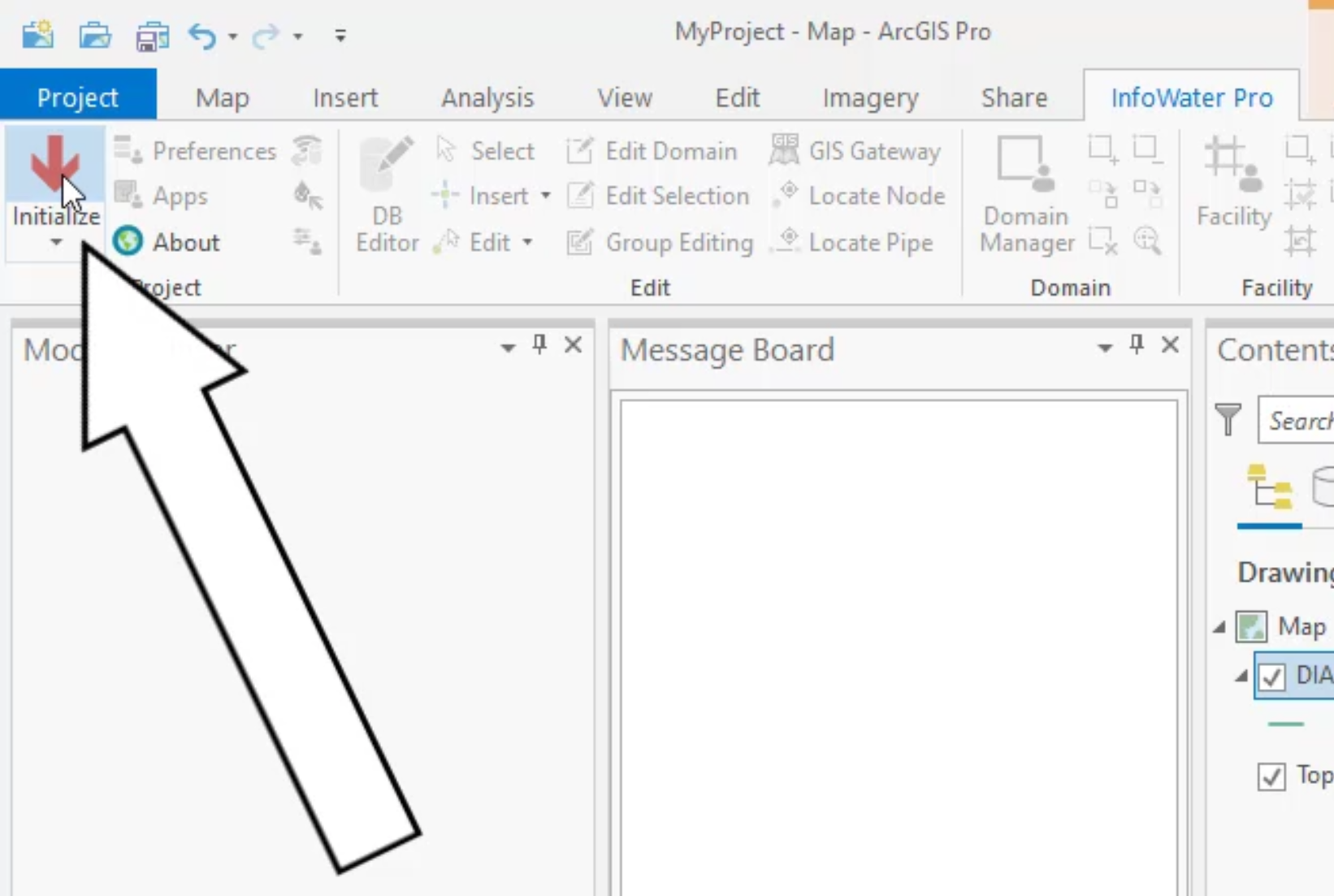





The pump characteristic curves and reservoir head are assigned.