& Construction

Integrated BIM tools, including Revit, AutoCAD, and Civil 3D
& Manufacturing

Professional CAD/CAM tools built on Inventor and AutoCAD

Integrated BIM tools, including Revit, AutoCAD, and Civil 3D

Professional CAD/CAM tools built on Inventor and AutoCAD
Locate and fix separate pipe sections that should be connected by a common node.
Type:
Tutorial
Length:
5 min.
Tutorial resources
These downloadable resources will be used to complete this tutorial:
Transcript
00:03
After locating and fixing proximity issues with the
00:06
locate slash fix nodes in close proximity tool.
00:09
The next network review slash fixed tool to
00:12
use is locate slash fix pipe split candidates.
00:17
This tool identifies locations where pipes may need to be broken in
00:20
some locations such as a pipe not breaking at A T intersection
00:26
to begin,
00:27
double click. The desired project dot ARX file to open
00:31
Agis Pro.
00:33
Once the project starts,
00:35
click the info water pro tab to open the info water pro ribbon
00:40
in the project panel, click initialize
00:44
from the command center tab in the model explorer, expand the utilities,
00:48
network review slash fix folders and then double click locate slash fix pipe,
00:53
split candidates.
00:56
For this example, set the searching distance to one
00:59
the pipe splitting node type to junction
01:02
and make sure that add to domain is selected.
01:05
Click, OK.
01:08
All candidates are added to the domain and highlighted in red.
01:12
In this example, one location is found
01:16
to zoom in on the location
01:18
on the info water pro ribbon
01:20
domain panel, select the zoom to domain tool.
01:25
When you examine the network configuration,
01:27
notice that one pipe was digitized over a junction
01:31
this pipe should be split,
01:34
return to the command center
01:36
and reopen utilities, network review slash fix,
01:40
locate slash fix pipes, split candidates,
01:44
select join pipes, split candidates and apply to domain only
01:49
click. OK.
01:51
The pipe that was in the domain is now split into two
01:54
pipes and the new pipe created is no longer displayed in red
01:58
as its new id is not in the domain.
02:02
All attributes are copied into the database
02:05
for the newly added pipe except for length
02:08
which is recalculated by the auto length calculation
02:10
preference that is enabled in this example,
02:13
zoom in on the area and inspect how this was fixed automatically.
02:18
This fix causes a disconnect from the 1 to 1 relationship with the GIS though
02:23
and could be flagged to your GIS department to fix and reimport.
Video transcript
00:03
After locating and fixing proximity issues with the
00:06
locate slash fix nodes in close proximity tool.
00:09
The next network review slash fixed tool to
00:12
use is locate slash fix pipe split candidates.
00:17
This tool identifies locations where pipes may need to be broken in
00:20
some locations such as a pipe not breaking at A T intersection
00:26
to begin,
00:27
double click. The desired project dot ARX file to open
00:31
Agis Pro.
00:33
Once the project starts,
00:35
click the info water pro tab to open the info water pro ribbon
00:40
in the project panel, click initialize
00:44
from the command center tab in the model explorer, expand the utilities,
00:48
network review slash fix folders and then double click locate slash fix pipe,
00:53
split candidates.
00:56
For this example, set the searching distance to one
00:59
the pipe splitting node type to junction
01:02
and make sure that add to domain is selected.
01:05
Click, OK.
01:08
All candidates are added to the domain and highlighted in red.
01:12
In this example, one location is found
01:16
to zoom in on the location
01:18
on the info water pro ribbon
01:20
domain panel, select the zoom to domain tool.
01:25
When you examine the network configuration,
01:27
notice that one pipe was digitized over a junction
01:31
this pipe should be split,
01:34
return to the command center
01:36
and reopen utilities, network review slash fix,
01:40
locate slash fix pipes, split candidates,
01:44
select join pipes, split candidates and apply to domain only
01:49
click. OK.
01:51
The pipe that was in the domain is now split into two
01:54
pipes and the new pipe created is no longer displayed in red
01:58
as its new id is not in the domain.
02:02
All attributes are copied into the database
02:05
for the newly added pipe except for length
02:08
which is recalculated by the auto length calculation
02:10
preference that is enabled in this example,
02:13
zoom in on the area and inspect how this was fixed automatically.
02:18
This fix causes a disconnect from the 1 to 1 relationship with the GIS though
02:23
and could be flagged to your GIS department to fix and reimport.
The Network Review/Fix utilities are a network of tools used to identify and automatically correct any network topology problems, including disconnected nodes and data flaws, such as duplicated pipes or nodes.
After locating and fixing nodes in close proximity, the next Network Review/Fix tool to use is Locate/Fix Pipe-Split Candidates. This tool identifies locations where pipes may need to be broken, such as a pipe not breaking at a T-intersection.
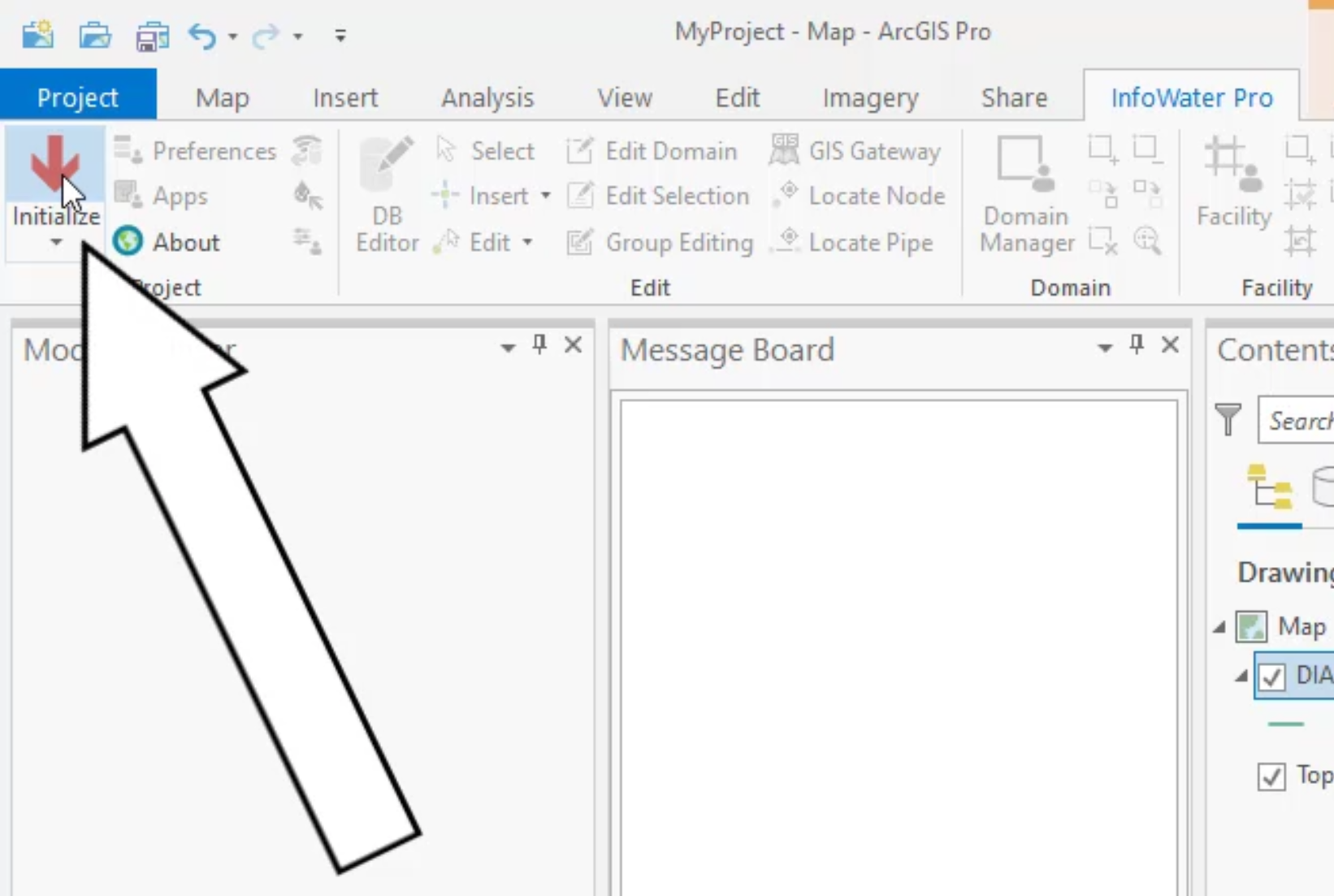


All pipe candidates are added to the domain. The Message Board reports that one location is found.




The pipe that was in the domain is now split into two pipes, and the new pipe is no longer displayed in red, as its new ID is not in the domain. All attributes are copied into the database for the newly added pipe, except for length, which is recalculated by the Auto Length Calculation preference that is enabled in this example.

IMPORTANT: This fix causes a disconnect from the one-to-one relationship with the GIS, and could be flagged to your GIS department to fix and re-import.
How to buy
Privacy | Do not sell or share my personal information | Cookie preferences | Report noncompliance | Terms of use | Legal | © 2025 Autodesk Inc. All rights reserved
Sign in for the best experience
Save your progress
Get access to courses
Receive personalized recommendations
May we collect and use your data?
Learn more about the Third Party Services we use and our Privacy Statement.May we collect and use your data to tailor your experience?
Explore the benefits of a customized experience by managing your privacy settings for this site or visit our Privacy Statement to learn more about your options.