& Construction

Integrated BIM tools, including Revit, AutoCAD, and Civil 3D
& Manufacturing

Professional CAD/CAM tools built on Inventor and AutoCAD
The user interface provides all the tools you need to work on a drawing. Increase productivity and simplify your workflow by customizing the interface to support the way you work.
View a demo of the basic tools in the user interface.
Learn how the user interface supports your workflow.
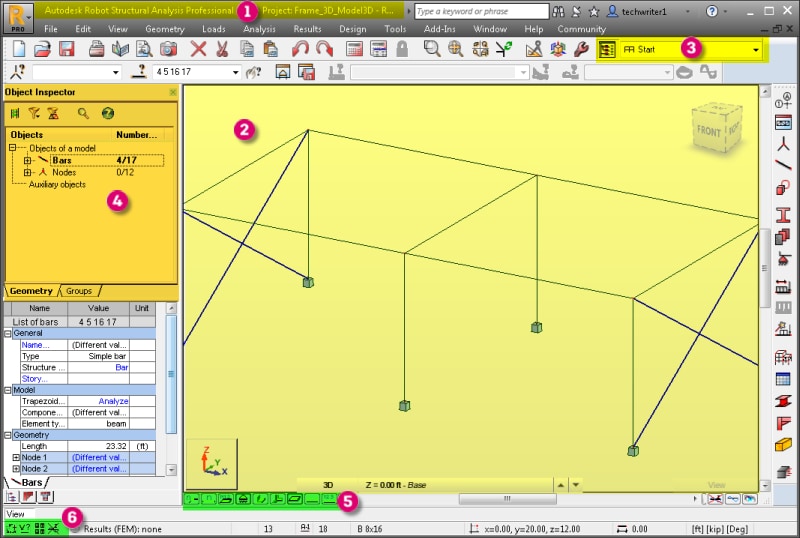
After you select a structure from the Start panel, you see a module-specific interface.