& Construction

Integrated BIM tools, including Revit, AutoCAD, and Civil 3D
& Manufacturing

Professional CAD/CAM tools built on Inventor and AutoCAD
Set zoom levels for background layers.
Tutorial resources
These downloadable resources will be used to complete this tutorial:
Once a background layer is imported into a model in InfoWorks WS Pro, it can be automatically toggled on or off based on zoom level range for easy review and enhanced performance.
In the GeoPlan, notice the status bar displays the current zoom level. To set the zoom level range at which your background appears:
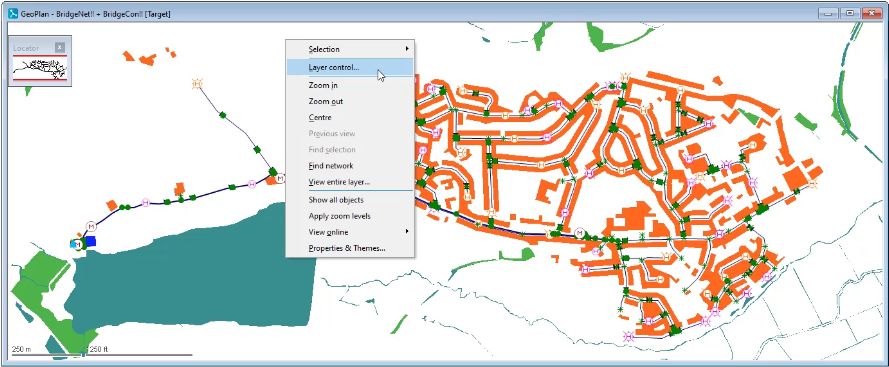
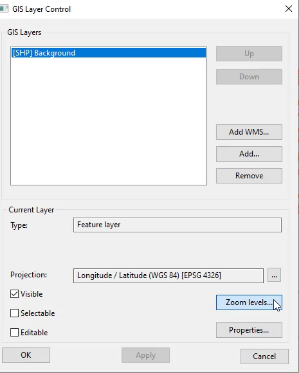
To specify the level range over which the background layer is to be applied:
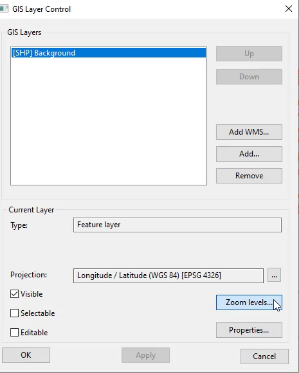
Notice the background layer toggles on and off based on the zoom level.