& Construction

Integrated BIM tools, including Revit, AutoCAD, and Civil 3D
& Manufacturing

Professional CAD/CAM tools built on Inventor and AutoCAD
Use the GIS Gateway to exchange data from a GIS database to InfoWater Pro by creating GIS Exchange Clusters for importing specific features, and then importing the features.
Tutorial resources
These downloadable resources will be used to complete this tutorial:
Transcript
00:04
Info
00:05
Water Pro offers a variety of data exchange tools
00:08
to address most challenges related to data formats.
00:11
One of these tools is the GIS gateway.
00:15
It provides a powerful way to manage data exchange settings to allow you to
00:18
quickly load and save data between info Water pro and GIS data sources.
00:25
The data exchange settings are set up once and can be reused in the future
00:30
to create a GIS exchange cluster. First start a new ARC
00:34
GS pro blank template map project
00:43
from the ARC
00:43
GSS pro toolbar layer section. Click add data
00:50
for this example. Double click the dot GDB sample file,
00:57
select the water mains feature class and click OK
01:02
on the info water pro ribbon
01:04
in the project panel, click initialize
01:10
for the spatial reference,
01:11
make sure that same as active map is selected and then click OK,
01:17
click preferences
01:19
and in the operation settings tab make
01:21
sure that auto length calculation is selected.
01:25
You can access the GIS gateway on the info Water Pro ribbon. In the edit panel,
01:32
the GIS gateway stores information in exchange clusters,
01:36
exchange clusters are sets of data exchange parameters
01:39
that control how data is loaded from G
01:41
S data to info Water pro
01:44
each cluster is unique to a data source and element type.
01:48
For example,
01:49
if you want to import two shape files for pipes and one shape file for tanks,
01:54
you need to create three exchange clusters.
01:57
Click add to create a new cluster for a single
02:00
data source that you want to bring into info Water pro
02:04
in the identification window.
02:05
Add the cluster ID using the naming convention of ID with no spaces,
02:10
a comma and then your description which can have spaces
02:14
for example, pipes, comma new pipe import.
02:18
Then click OK
02:20
in the GIS exchange cluster window next to GIS data source.
02:24
Click more to open the file browser.
02:28
Locate the input source shape file that you want to import.
02:31
Select it
02:32
and then click OK.
02:34
In this case, locate the dot GDB sample file,
02:37
select the water mains feature class and click OK.
02:43
The feature class
02:44
table field is automatically filled in with the
02:46
specific feature class or table within the selected database
02:51
in the type.
02:52
Drop down,
02:52
select the info water pro database tables to be
02:55
used by the GIS exchange cluster such as pipe tables
02:59
on the tabular joint tab use the G I S ID mapping field to denote which
03:04
field in the G I S layer is to be matched with the respective ID field.
03:08
In the selected info Water pro data table.
03:11
For this example, select F C underscore ID
03:17
in the field mapping tab you map corresponding fields
03:19
to each other prior to performing the GIS exchange.
03:24
This ensures that the GIS data you are importing is associated
03:27
to the proper info water pro field in the table.
03:31
Select install underscore Yr under GIS data fields and pipe dash right
03:37
Aero Yr underscore S T
03:40
under network slash GIS
03:42
data field mapping
03:43
and click the arrow icon.
03:45
Repeat this step to map, comment to pipe dash right
03:49
arrow descript,
03:51
click the double arrow icon to auto map the remaining GIS fields.
03:55
All fields in the G I S with the same name and data type are automatically mapped.
04:01
Use the ware clause field to create a script to query the specific items to import.
04:06
If you leave this field blank, then everything in the data source is imported.
04:11
For this example, use status equals one.
04:14
This clause restricts the import to only pipes that are
04:17
existing in the system as identified using the field status.
04:22
Click OK. And then load to open the load data from GIS layer or table window.
04:29
Select the exchange cluster to load.
04:31
In this case, pipes, new pipe import and click load.
04:36
The GIS
04:36
data sources are loaded based on the
04:38
selections settings and filters that you entered.
04:43
Close the G I S gateway and use the select tool on the info water pro ribbon
04:48
edit panel to select some of the pipes you just added to the model.
04:53
You can follow these same steps to use the GIS gateway to import other
04:57
GIS data sources from the same GEO database file such as valves and tanks.
00:04
Info
00:05
Water Pro offers a variety of data exchange tools
00:08
to address most challenges related to data formats.
00:11
One of these tools is the GIS gateway.
00:15
It provides a powerful way to manage data exchange settings to allow you to
00:18
quickly load and save data between info Water pro and GIS data sources.
00:25
The data exchange settings are set up once and can be reused in the future
00:30
to create a GIS exchange cluster. First start a new ARC
00:34
GS pro blank template map project
00:43
from the ARC
00:43
GSS pro toolbar layer section. Click add data
00:50
for this example. Double click the dot GDB sample file,
00:57
select the water mains feature class and click OK
01:02
on the info water pro ribbon
01:04
in the project panel, click initialize
01:10
for the spatial reference,
01:11
make sure that same as active map is selected and then click OK,
01:17
click preferences
01:19
and in the operation settings tab make
01:21
sure that auto length calculation is selected.
01:25
You can access the GIS gateway on the info Water Pro ribbon. In the edit panel,
01:32
the GIS gateway stores information in exchange clusters,
01:36
exchange clusters are sets of data exchange parameters
01:39
that control how data is loaded from G
01:41
S data to info Water pro
01:44
each cluster is unique to a data source and element type.
01:48
For example,
01:49
if you want to import two shape files for pipes and one shape file for tanks,
01:54
you need to create three exchange clusters.
01:57
Click add to create a new cluster for a single
02:00
data source that you want to bring into info Water pro
02:04
in the identification window.
02:05
Add the cluster ID using the naming convention of ID with no spaces,
02:10
a comma and then your description which can have spaces
02:14
for example, pipes, comma new pipe import.
02:18
Then click OK
02:20
in the GIS exchange cluster window next to GIS data source.
02:24
Click more to open the file browser.
02:28
Locate the input source shape file that you want to import.
02:31
Select it
02:32
and then click OK.
02:34
In this case, locate the dot GDB sample file,
02:37
select the water mains feature class and click OK.
02:43
The feature class
02:44
table field is automatically filled in with the
02:46
specific feature class or table within the selected database
02:51
in the type.
02:52
Drop down,
02:52
select the info water pro database tables to be
02:55
used by the GIS exchange cluster such as pipe tables
02:59
on the tabular joint tab use the G I S ID mapping field to denote which
03:04
field in the G I S layer is to be matched with the respective ID field.
03:08
In the selected info Water pro data table.
03:11
For this example, select F C underscore ID
03:17
in the field mapping tab you map corresponding fields
03:19
to each other prior to performing the GIS exchange.
03:24
This ensures that the GIS data you are importing is associated
03:27
to the proper info water pro field in the table.
03:31
Select install underscore Yr under GIS data fields and pipe dash right
03:37
Aero Yr underscore S T
03:40
under network slash GIS
03:42
data field mapping
03:43
and click the arrow icon.
03:45
Repeat this step to map, comment to pipe dash right
03:49
arrow descript,
03:51
click the double arrow icon to auto map the remaining GIS fields.
03:55
All fields in the G I S with the same name and data type are automatically mapped.
04:01
Use the ware clause field to create a script to query the specific items to import.
04:06
If you leave this field blank, then everything in the data source is imported.
04:11
For this example, use status equals one.
04:14
This clause restricts the import to only pipes that are
04:17
existing in the system as identified using the field status.
04:22
Click OK. And then load to open the load data from GIS layer or table window.
04:29
Select the exchange cluster to load.
04:31
In this case, pipes, new pipe import and click load.
04:36
The GIS
04:36
data sources are loaded based on the
04:38
selections settings and filters that you entered.
04:43
Close the G I S gateway and use the select tool on the info water pro ribbon
04:48
edit panel to select some of the pipes you just added to the model.
04:53
You can follow these same steps to use the GIS gateway to import other
04:57
GIS data sources from the same GEO database file such as valves and tanks.
InfoWater Pro offers a variety of data exchange tools to address most challenges related to data formats. One of these tools is the GIS Gateway. It provides a powerful way to manage data exchange settings to allow you to quickly load and save data between InfoWater Pro and GIS data sources. The data exchange settings are set up once and can be re-used in the future.



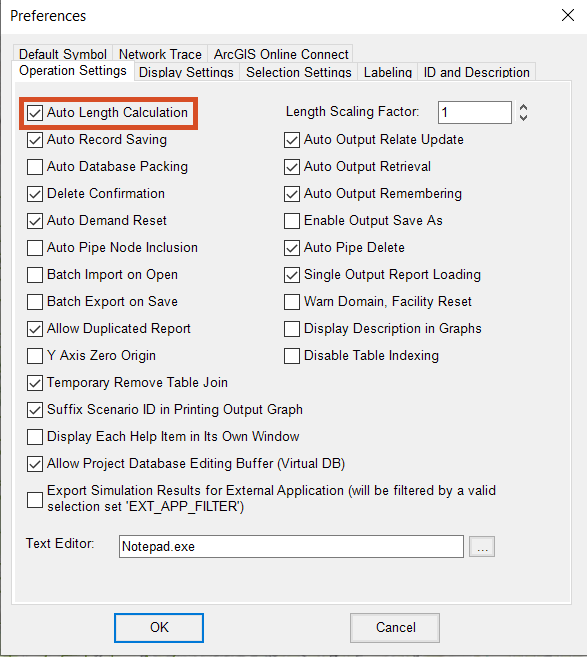
You can now access the GIS Gateway, which stores information in exchange clusters. Exchange clusters are sets of data-exchange parameters that control how data is loaded from GIS data to InfoWater Pro. Each cluster is unique to a data source and element type. For example, if you want to import two shapefiles for pipes and one shapefile for tanks, you need to create three exchange clusters.
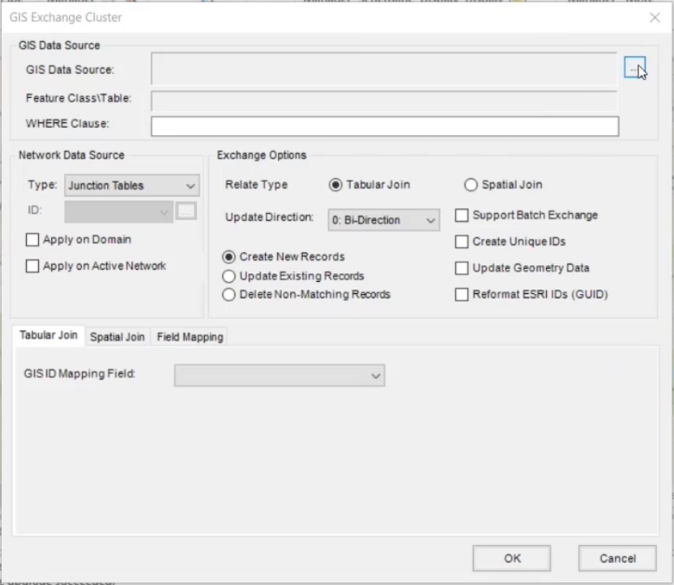
In the GIS Data Source group, the Feature Class\Table field is automatically filled in with the specific feature class or table within the selected database.
In the Field Mapping tab, you map corresponding fields to each other prior to performing the GIS Exchange. This ensures that the GIS data you are importing is associated to the proper InfoWater Pro field in the table.
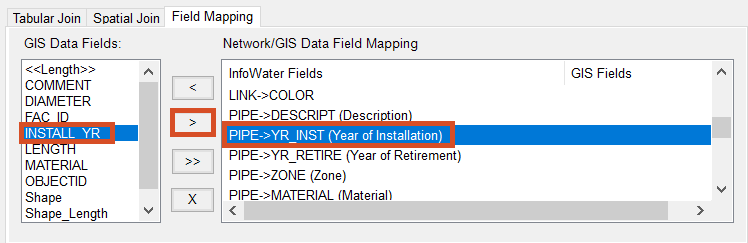
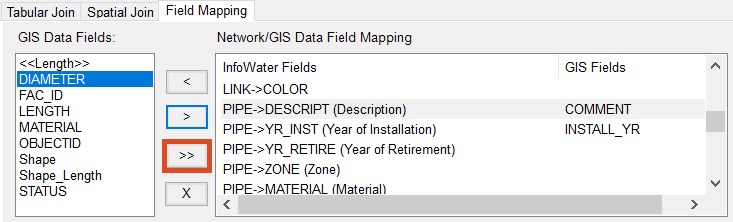
All fields in the GIS with the same name and data type are automatically mapped.
Use the WHERE Clause field to create a script to query the specific items to import. If you leave this field blank, then everything in the data source is imported.
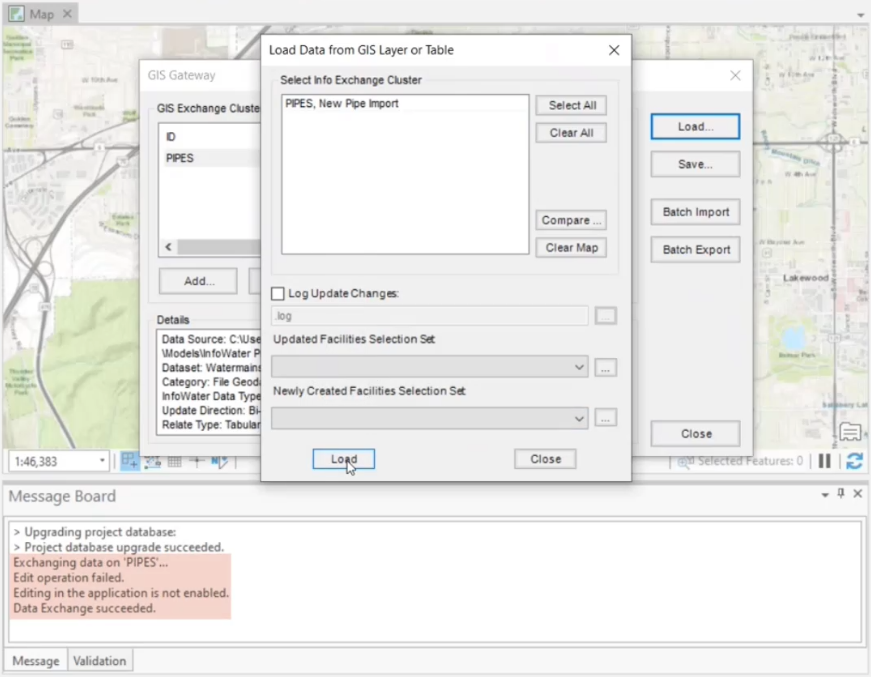
The GIS data sources are loaded, based on the selections, settings, and filters that you entered.
Follow these same steps to use the GIS Gateway to import other GIS data sources from the same geodatabase file, such as valves and tanks.