& Construction

Integrated BIM tools, including Revit, AutoCAD, and Civil 3D
& Manufacturing

Professional CAD/CAM tools built on Inventor and AutoCAD

Integrated BIM tools, including Revit, AutoCAD, and Civil 3D

Professional CAD/CAM tools built on Inventor and AutoCAD
Access the properties for manholes, pipes, and catchments.
Type:
Tutorial
Length:
2 min.
Tutorial resources
These downloadable resources will be used to complete this tutorial:
Transcript
00:03
you can access the specific properties for individual drainage system,
00:07
objects to look at them in further detail.
00:10
Zoom in on the object. You want to view the data for such as, one
00:16
ensure the select tool is active and then double click manhole one.
00:22
The manhole one dialog box opens which contains all the object properties
00:26
for this manhole including its type east ING's in northern location,
00:31
data,
00:32
cover level
00:33
and diameter.
00:35
The cover level has been derived from the surface information
00:39
but notice that it's invert level is set to 0.00 because the
00:43
pipe invert levels in manhole chamber floors have not yet been designed.
00:48
Click the inlets tab
00:51
here, you can see the catchment one is the only inlet assigned to it right now,
00:56
click the outlets tab
00:58
here, you can see that pipe one is assigned as the only outlet,
01:03
Click cancel to close the manhole one. dialogue
01:07
Now, double click on Pipe one.
01:10
The connections table appears.
01:12
Notice that all the pipes are listed not just the pipe you double clicked,
01:17
however,
01:18
the pipe you selected is highlighted in the table.
01:21
The table provides information about the pipe, such as its length,
01:25
connection type slope diameter and more
01:31
At this point.
01:32
The downstream and upstream invert levels are also set to zero
01:37
click cancel.
01:39
Double click the catchment area. One icon
01:43
like the manhole. The dialog box for this particular catchment area opens
01:47
with the runoff tab, active
01:50
again because the system is not complete.
01:53
These values may not be accurate.
01:55
Just be aware that this is where you can access this data
Video transcript
00:03
you can access the specific properties for individual drainage system,
00:07
objects to look at them in further detail.
00:10
Zoom in on the object. You want to view the data for such as, one
00:16
ensure the select tool is active and then double click manhole one.
00:22
The manhole one dialog box opens which contains all the object properties
00:26
for this manhole including its type east ING's in northern location,
00:31
data,
00:32
cover level
00:33
and diameter.
00:35
The cover level has been derived from the surface information
00:39
but notice that it's invert level is set to 0.00 because the
00:43
pipe invert levels in manhole chamber floors have not yet been designed.
00:48
Click the inlets tab
00:51
here, you can see the catchment one is the only inlet assigned to it right now,
00:56
click the outlets tab
00:58
here, you can see that pipe one is assigned as the only outlet,
01:03
Click cancel to close the manhole one. dialogue
01:07
Now, double click on Pipe one.
01:10
The connections table appears.
01:12
Notice that all the pipes are listed not just the pipe you double clicked,
01:17
however,
01:18
the pipe you selected is highlighted in the table.
01:21
The table provides information about the pipe, such as its length,
01:25
connection type slope diameter and more
01:31
At this point.
01:32
The downstream and upstream invert levels are also set to zero
01:37
click cancel.
01:39
Double click the catchment area. One icon
01:43
like the manhole. The dialog box for this particular catchment area opens
01:47
with the runoff tab, active
01:50
again because the system is not complete.
01:53
These values may not be accurate.
01:55
Just be aware that this is where you can access this data
You can access the specific properties for individual drainage system objects to look at it in further detail.
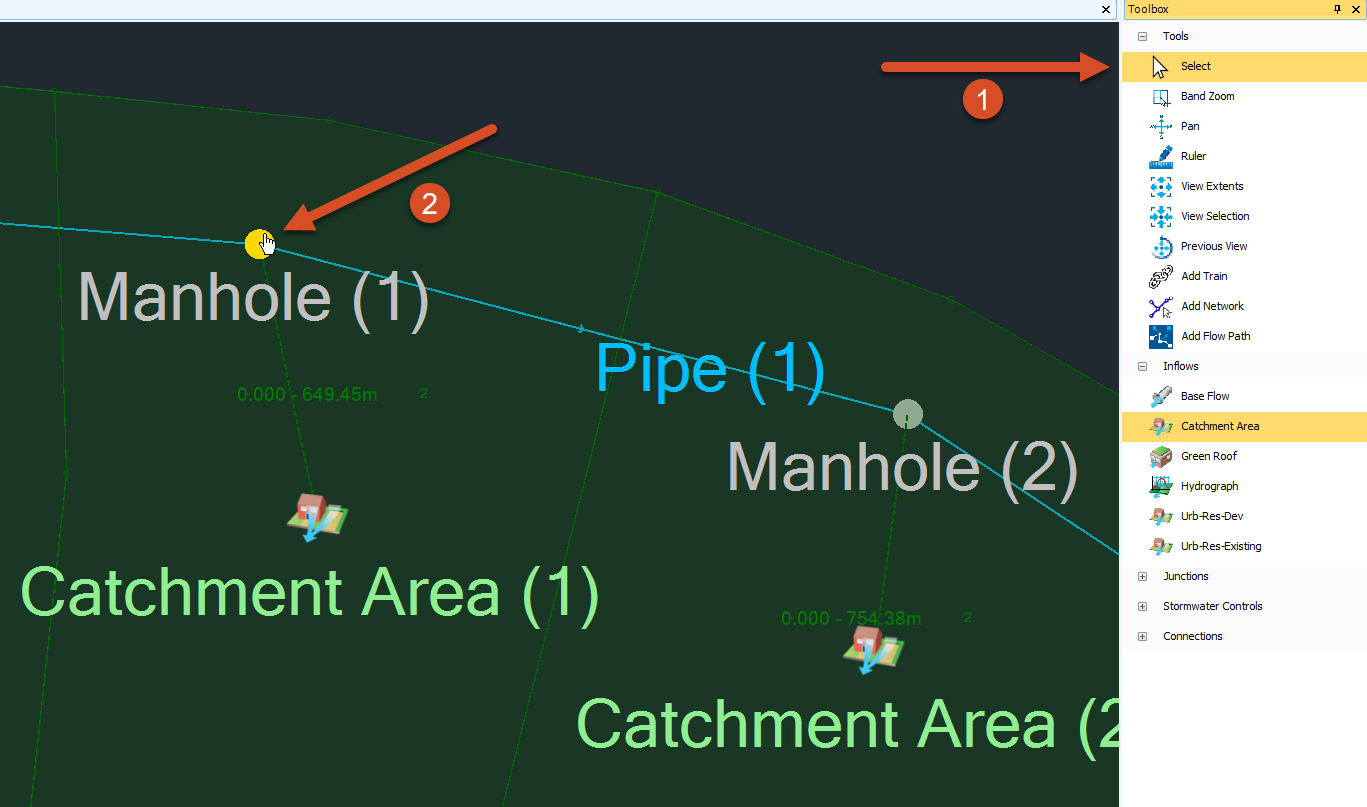
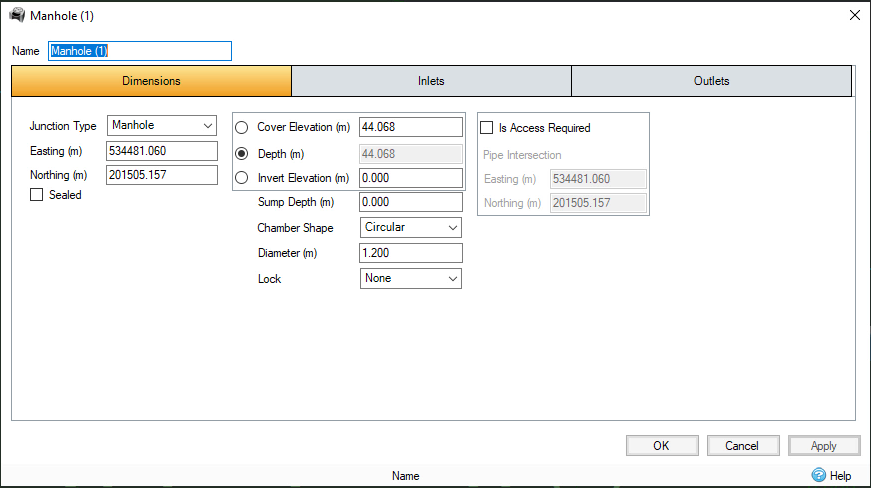
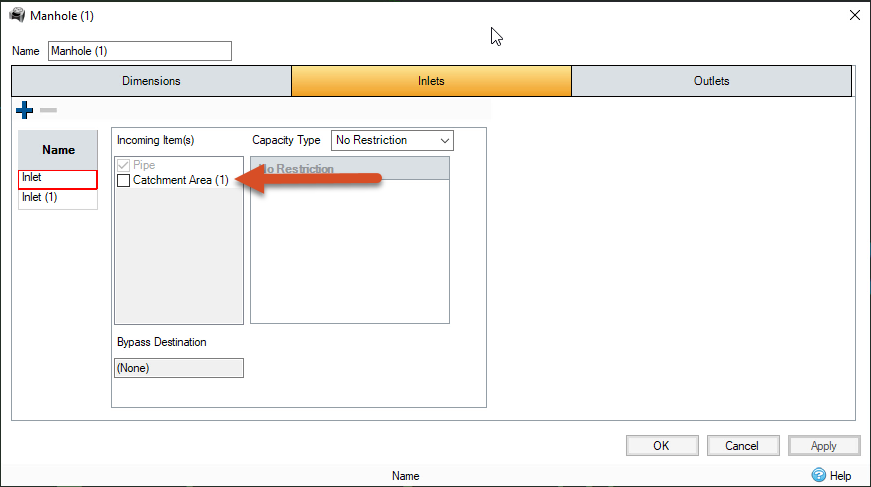
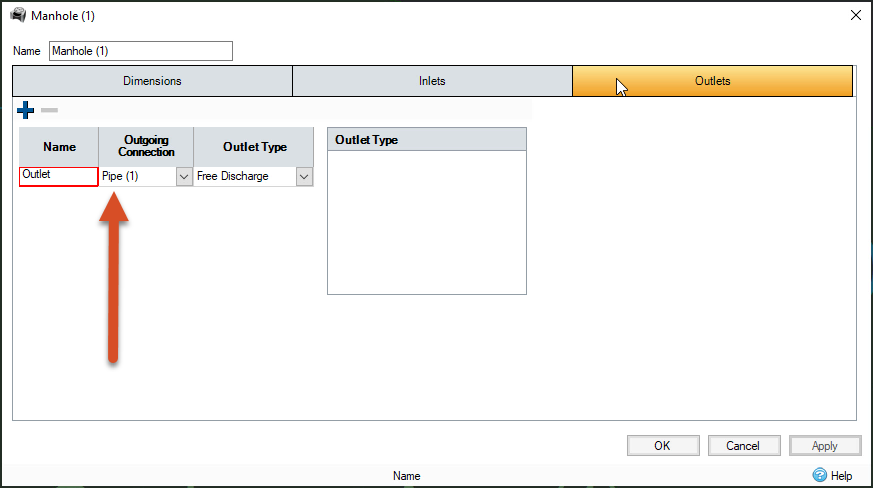
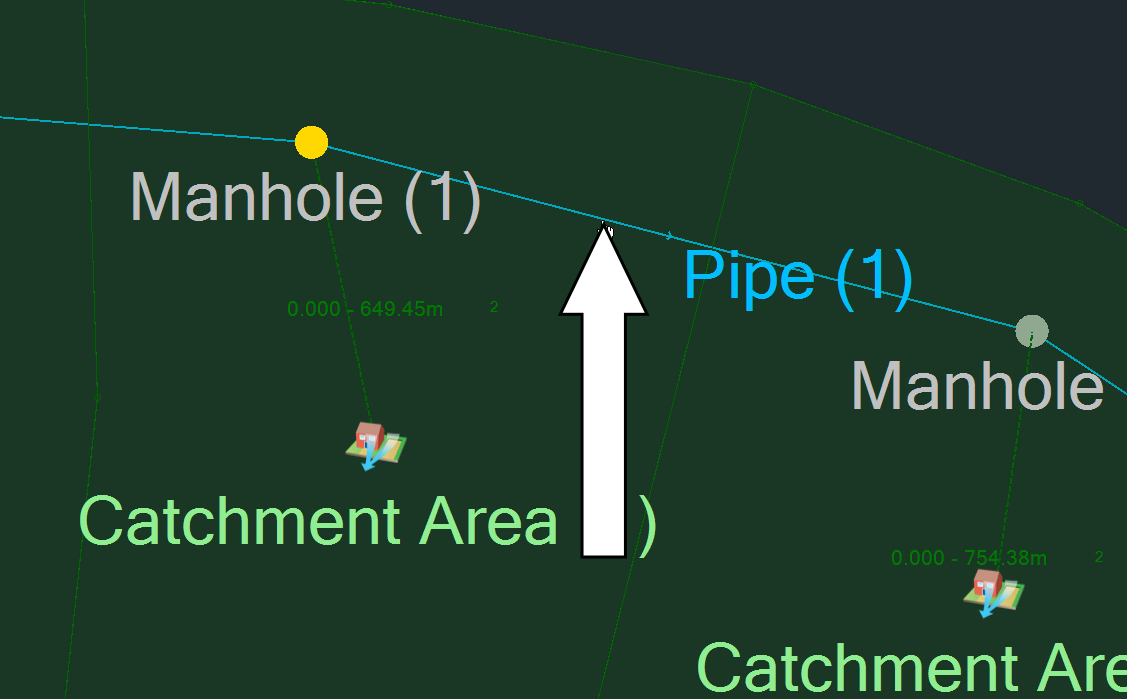
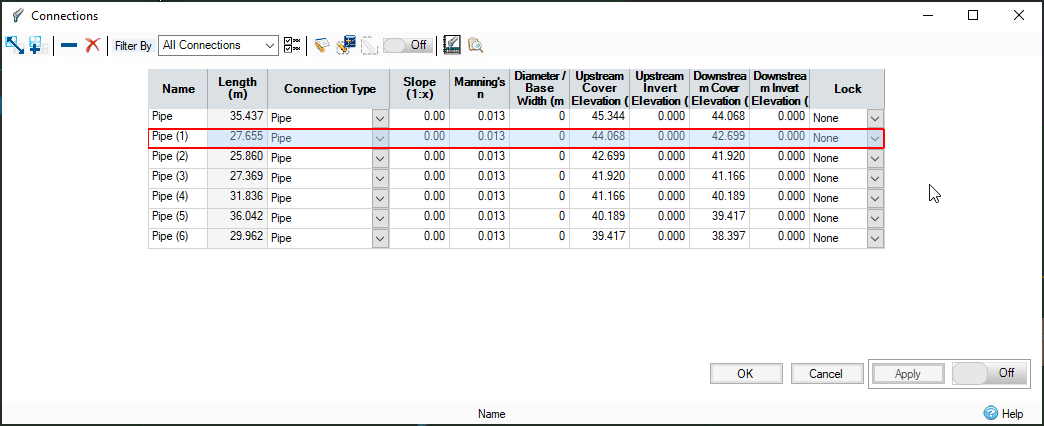
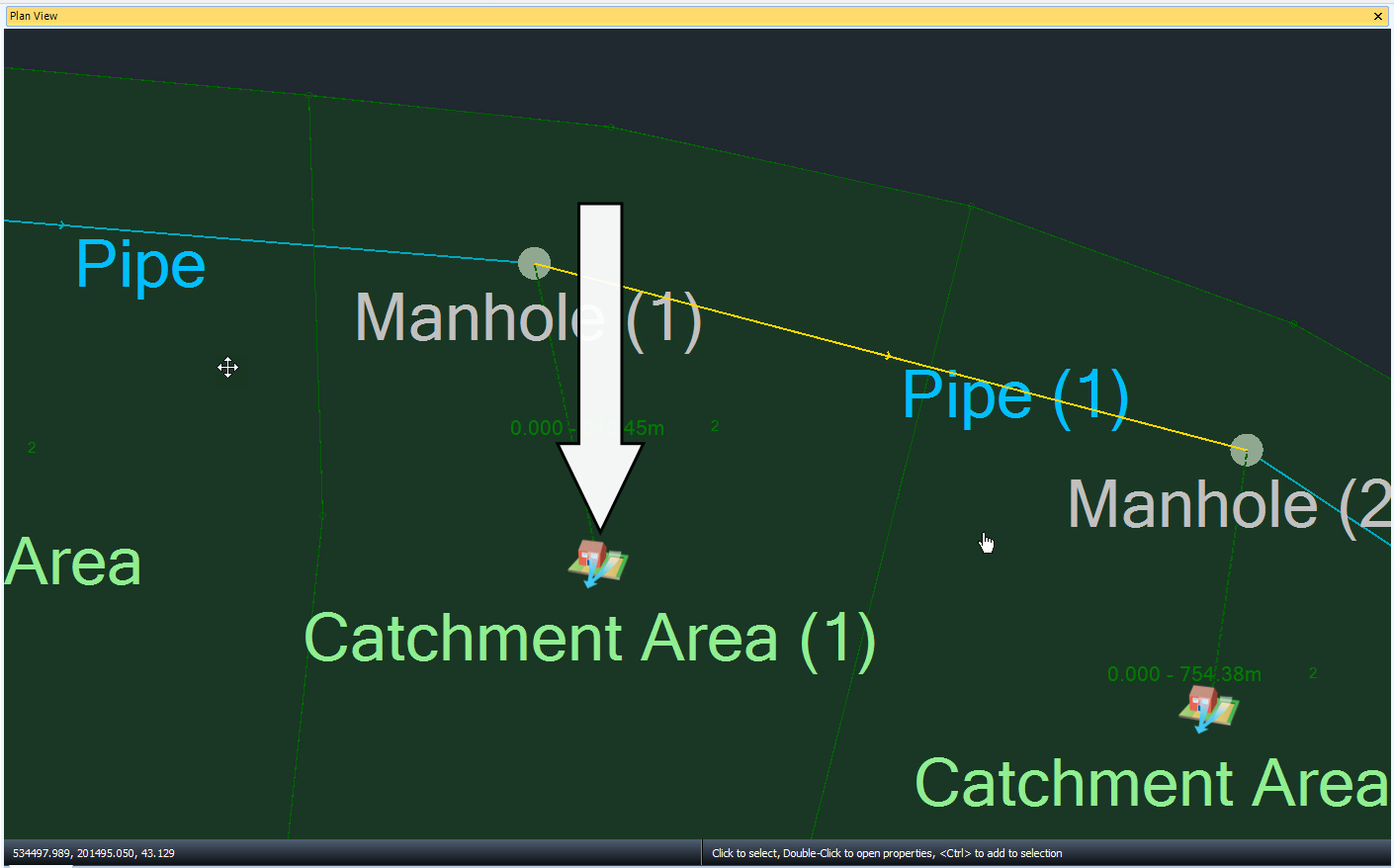
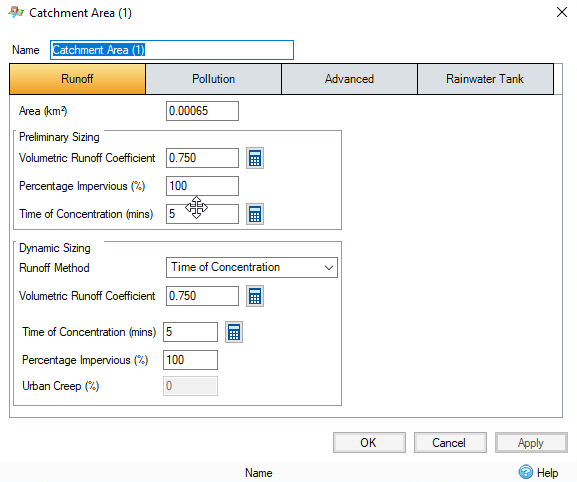
Industry:
Role:
How to buy
Privacy | Do not sell or share my personal information | Cookie preferences | Report noncompliance | Terms of use | Legal | © 2025 Autodesk Inc. All rights reserved
Sign in for the best experience
Save your progress
Get access to courses
Receive personalized recommendations
May we collect and use your data?
Learn more about the Third Party Services we use and our Privacy Statement.May we collect and use your data to tailor your experience?
Explore the benefits of a customized experience by managing your privacy settings for this site or visit our Privacy Statement to learn more about your options.