& Construction

Integrated BIM tools, including Revit, AutoCAD, and Civil 3D
& Manufacturing

Professional CAD/CAM tools built on Inventor and AutoCAD

Integrated BIM tools, including Revit, AutoCAD, and Civil 3D

Professional CAD/CAM tools built on Inventor and AutoCAD
1D and 2D simulation are combined to predict the movement of flood water across the catchment surface, providing the starting point to flood alleviation design.
Type:
Tutorial
Length:
6 min.
Transcript
00:03
Once the system is optimized for the one in 30 year events,
00:07
it is sometimes required to undertake an assessment of a really large storm
00:11
such as a one and 100 year winter storm.
00:15
During these types of rare storms, it is acceptable for flooding to take place
00:19
so long as that flooding is managed and does
00:22
not cause damage to property or risk to people.
00:26
Info drainage includes the ability to
00:28
route floodwater across the catchment surface.
00:32
The direction and speed of floodwater is determined by the surface data.
00:37
In addition to simulating a very large storm,
00:39
you can artificially induce flooding by reducing the
00:42
size of one of the upstream pipes.
00:46
But before you do,
00:47
best practice is to copy a design phase so that you can
00:50
perform the accidents calculations without altering the data you have so far
00:55
in the tree view.
00:56
Right click the phase. Optimized
00:58
design and select duplicate
01:02
name the new phase, exceed its assessment,
01:09
then exclude the optimized
01:12
design phase from analysis and turn off its visibility.
01:18
Next in the model, select pipe 1.003
01:22
and then change its size to be just three
01:25
in diameter,
01:27
then
01:28
save and validate the model.
01:31
Be aware that in info drainage to d assessments are conducted for one storm at a time.
01:36
As the concept of critical duration does not
01:38
really apply to flooding across a catchment surface.
01:43
Therefore the first task is to determine which storm
01:46
or storms should be used in the 2D analysis
01:50
on the ribbon rainfall pollutants tab rainfall panel, click rainfall Manager
01:57
in the rainfall manager, duplicate the spr wizard Fs our storm
02:05
and called the new study exceeding storms
02:12
Set the return period to 100 years
02:14
and the increased rainfall value to 40%.
02:21
Save the rainfall event and name it 100 year plus 40.
02:28
Next on the ribbon analysis tab criteria. Panel click analysis criteria
02:36
in the analysis criteria, dialog Under select rainfall,
02:40
changed the rainfall to the exceeded storms event
02:43
by enabling its checkbox and disabling any others.
02:48
There should still be 18 storms
02:51
click OK,
02:53
next validate and then run the model,
02:57
click the analysis tab on the ribbon again
02:60
and then click validate
03:02
in the validate dialogue. No errors appear
03:05
so save the file.
03:07
Now you can run the model
03:10
on the ribbon,
03:11
click go.
03:13
Once it has finished the calculations, click critical storm.
03:18
The results show that only the cellular storage floods
03:22
The critical duration event for it was the 360 minute winter event.
03:27
You will therefore carry this event. Forward to two D analysis.
03:32
In reality, you may want to look at which junctions flood
03:36
and possibly run a series of simulations
03:39
on the ribbon, click the one D two D analysis button
03:44
in the two D analysis criteria, dialog.
03:46
Keep the urban setting for manning's equation,
03:50
Enter 10 m squared for the minimum element area.
03:53
This determines how small the meshes which is formed
03:56
from triangles and therefore how detailed the analysis is.
04:01
It also greatly affects the speed of the analysis.
04:06
Finally, select the exceeding storms rainfall and the 100 year plus 40%
04:13
winter storm to run,
04:15
click OK.
04:17
After the calculations are complete. Look at the stormwater control summary
04:21
here,
04:22
you can see that the results have changed
04:24
a little in comparison with the one D simulation
04:29
in the tree view for the two D analysis
04:32
switch on only the depth and legend options
04:36
from the bottom left corner of the screen,
04:38
run a replay to see flooding across the catchment surface
04:41
or stop the replay to see the worst case scenario.
04:48
Right click The two D. Analysis and Select Display Settings
04:52
here.
04:53
The color ramp dictates the colors of the depth that can
04:55
be rendered after a deluge analysis is run on the surface
04:60
in the dialog enable the depth layer to turn it on,
05:03
but leave contours and flow direction off.
05:06
Set the edit maximum value to 0.5 and the edit minimum value to 0.1
05:14
expand the ramp. Drop down to choose a color scheme,
05:18
notice how the surface appears with the show continuous surface option on.
05:23
When show continuous surface is selected,
05:26
the grid elevation is applied at the center of
05:28
each grid square and the elevation linearly interpolated in between
05:33
which makes it appear fuzzy.
05:36
The deluge water surface can also be drawn
05:38
as a series of independent grid elevations.
05:41
Turn show continuous surface off.
05:45
Now the deluge appears clearly as triangles
Video transcript
00:03
Once the system is optimized for the one in 30 year events,
00:07
it is sometimes required to undertake an assessment of a really large storm
00:11
such as a one and 100 year winter storm.
00:15
During these types of rare storms, it is acceptable for flooding to take place
00:19
so long as that flooding is managed and does
00:22
not cause damage to property or risk to people.
00:26
Info drainage includes the ability to
00:28
route floodwater across the catchment surface.
00:32
The direction and speed of floodwater is determined by the surface data.
00:37
In addition to simulating a very large storm,
00:39
you can artificially induce flooding by reducing the
00:42
size of one of the upstream pipes.
00:46
But before you do,
00:47
best practice is to copy a design phase so that you can
00:50
perform the accidents calculations without altering the data you have so far
00:55
in the tree view.
00:56
Right click the phase. Optimized
00:58
design and select duplicate
01:02
name the new phase, exceed its assessment,
01:09
then exclude the optimized
01:12
design phase from analysis and turn off its visibility.
01:18
Next in the model, select pipe 1.003
01:22
and then change its size to be just three
01:25
in diameter,
01:27
then
01:28
save and validate the model.
01:31
Be aware that in info drainage to d assessments are conducted for one storm at a time.
01:36
As the concept of critical duration does not
01:38
really apply to flooding across a catchment surface.
01:43
Therefore the first task is to determine which storm
01:46
or storms should be used in the 2D analysis
01:50
on the ribbon rainfall pollutants tab rainfall panel, click rainfall Manager
01:57
in the rainfall manager, duplicate the spr wizard Fs our storm
02:05
and called the new study exceeding storms
02:12
Set the return period to 100 years
02:14
and the increased rainfall value to 40%.
02:21
Save the rainfall event and name it 100 year plus 40.
02:28
Next on the ribbon analysis tab criteria. Panel click analysis criteria
02:36
in the analysis criteria, dialog Under select rainfall,
02:40
changed the rainfall to the exceeded storms event
02:43
by enabling its checkbox and disabling any others.
02:48
There should still be 18 storms
02:51
click OK,
02:53
next validate and then run the model,
02:57
click the analysis tab on the ribbon again
02:60
and then click validate
03:02
in the validate dialogue. No errors appear
03:05
so save the file.
03:07
Now you can run the model
03:10
on the ribbon,
03:11
click go.
03:13
Once it has finished the calculations, click critical storm.
03:18
The results show that only the cellular storage floods
03:22
The critical duration event for it was the 360 minute winter event.
03:27
You will therefore carry this event. Forward to two D analysis.
03:32
In reality, you may want to look at which junctions flood
03:36
and possibly run a series of simulations
03:39
on the ribbon, click the one D two D analysis button
03:44
in the two D analysis criteria, dialog.
03:46
Keep the urban setting for manning's equation,
03:50
Enter 10 m squared for the minimum element area.
03:53
This determines how small the meshes which is formed
03:56
from triangles and therefore how detailed the analysis is.
04:01
It also greatly affects the speed of the analysis.
04:06
Finally, select the exceeding storms rainfall and the 100 year plus 40%
04:13
winter storm to run,
04:15
click OK.
04:17
After the calculations are complete. Look at the stormwater control summary
04:21
here,
04:22
you can see that the results have changed
04:24
a little in comparison with the one D simulation
04:29
in the tree view for the two D analysis
04:32
switch on only the depth and legend options
04:36
from the bottom left corner of the screen,
04:38
run a replay to see flooding across the catchment surface
04:41
or stop the replay to see the worst case scenario.
04:48
Right click The two D. Analysis and Select Display Settings
04:52
here.
04:53
The color ramp dictates the colors of the depth that can
04:55
be rendered after a deluge analysis is run on the surface
04:60
in the dialog enable the depth layer to turn it on,
05:03
but leave contours and flow direction off.
05:06
Set the edit maximum value to 0.5 and the edit minimum value to 0.1
05:14
expand the ramp. Drop down to choose a color scheme,
05:18
notice how the surface appears with the show continuous surface option on.
05:23
When show continuous surface is selected,
05:26
the grid elevation is applied at the center of
05:28
each grid square and the elevation linearly interpolated in between
05:33
which makes it appear fuzzy.
05:36
The deluge water surface can also be drawn
05:38
as a series of independent grid elevations.
05:41
Turn show continuous surface off.
05:45
Now the deluge appears clearly as triangles
InfoDrainage includes the ability to route flood water across the catchment surface. The direction and speed of flood water is determined by the surface data.
In addition to simulating a very large storm, you can artificially induce flooding by reducing the size of one of the upstream pipes. But before you do, best practice is to copy a design phase so that you can perform the exceedance calculations without altering the data.
To create a new design phase:
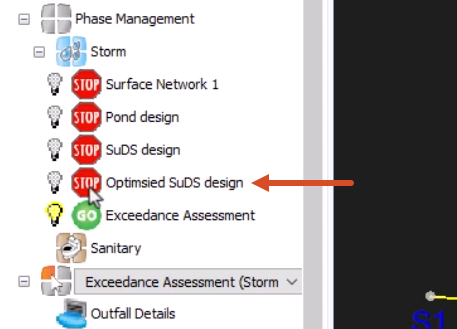
To artificially induce flooding:

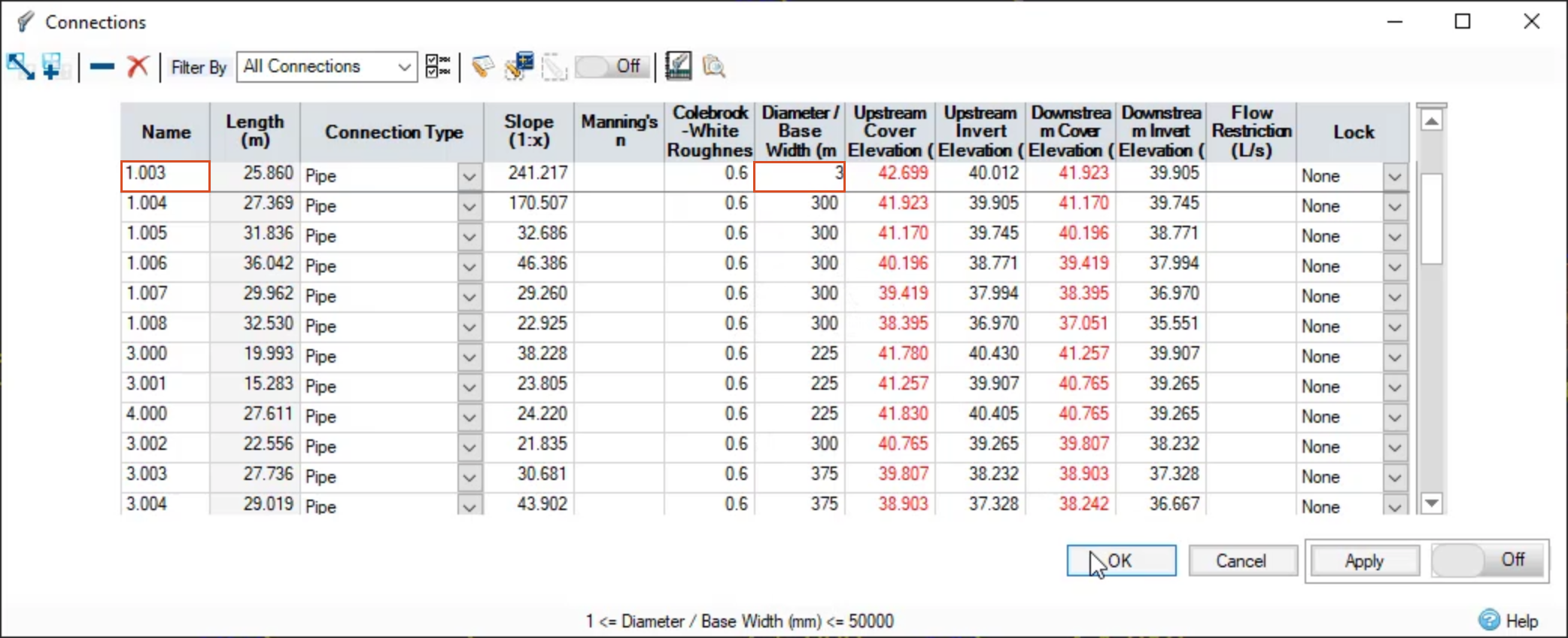
Be aware that, in InfoDrainage, 2D assessments are conducted for one storm at a time, as the concept of critical duration does not really apply to flooding across a catchment surface. Therefore, the first task is to determine which storm or storms should be used in the 2D analysis.
To create the flooding simulation:

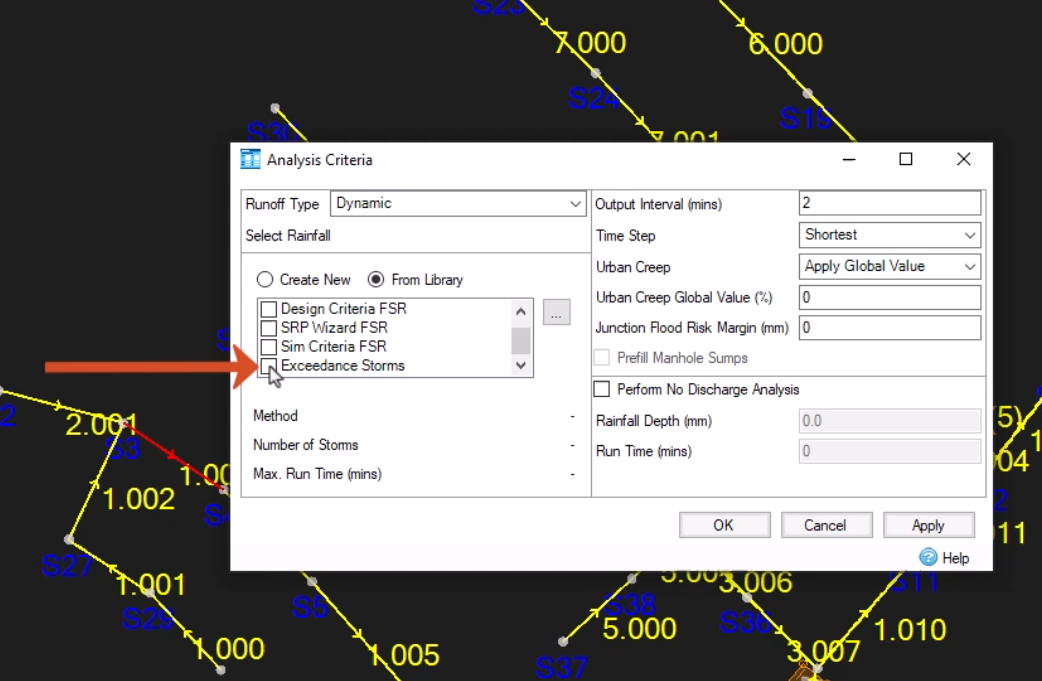
The results show that only the Cellular Storage floods. The critical duration event for it was the 360-minute winter event. You will therefore carry this event forward to 2D analysis. In reality, you may want to look at which junctions flood and possibly run a series of simulations.




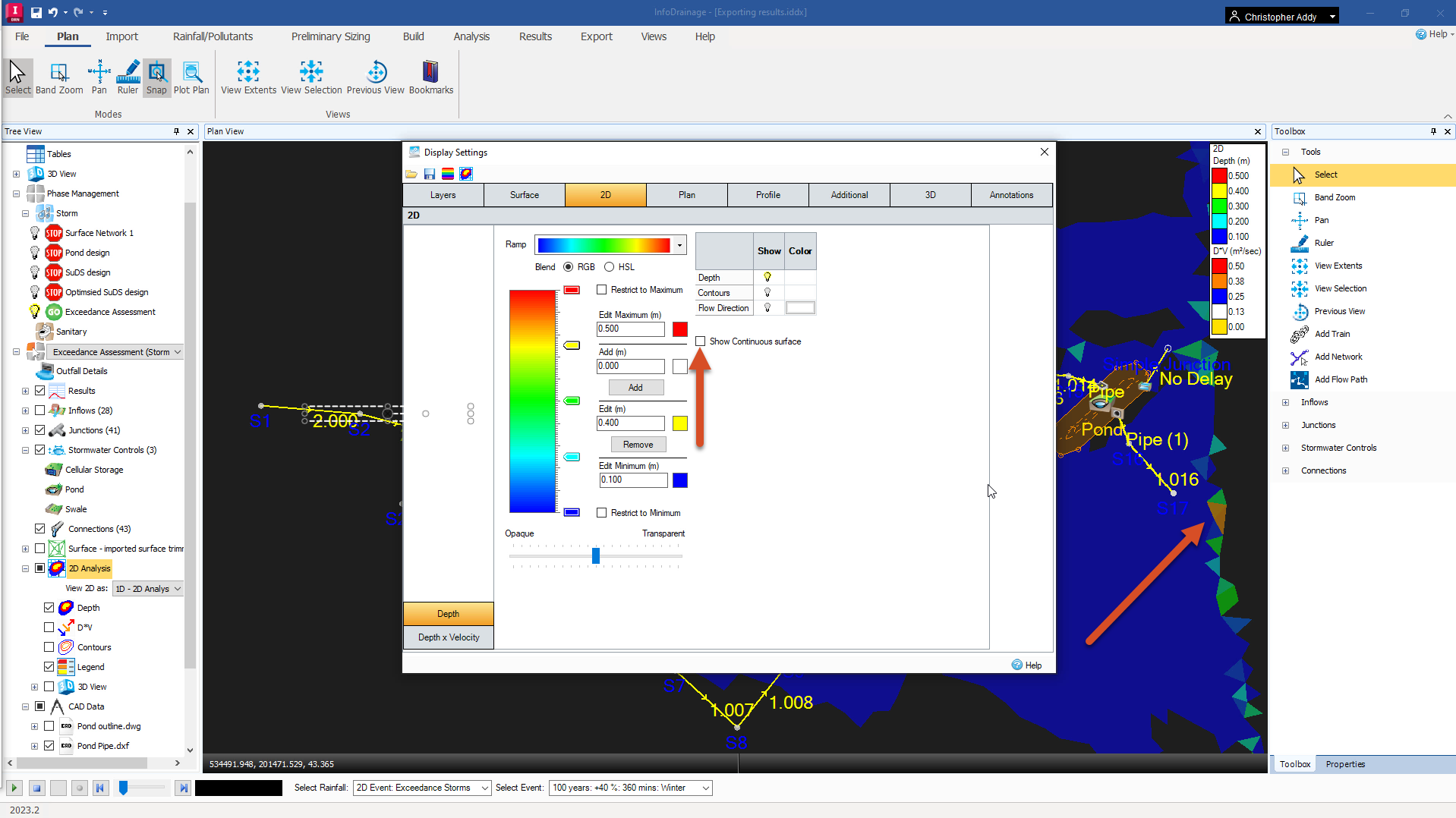
How to buy
Privacy | Do not sell or share my personal information | Cookie preferences | Report noncompliance | Terms of use | Legal | © 2025 Autodesk Inc. All rights reserved
Sign in for the best experience
Save your progress
Get access to courses
Receive personalized recommendations